How to remove CXK NMSL ransomware from the operating system
RansomwareAlso Known As: CXK NMSL virus
Get free scan and check if your device is infected.
Remove it nowTo use full-featured product, you have to purchase a license for Combo Cleaner. Seven days free trial available. Combo Cleaner is owned and operated by RCS LT, the parent company of PCRisk.com.
What is CXK NMSL?
Discovered by Germán Fernández, CXK NMSL is a malicious program classified as ransomware. One method used to distribute this malware is via Corona virus-themed email spam campaigns. Additionally, the malicious executable of CXK NMSL (which initiates the infection) can be similarly disguised (e.g. as "important information" concerning the aforementioned virus).
CXK NMSL ransomware is designed to encrypt the data of infected systems and demand a ransom to be paid for decryption. During the encryption process, all affected files are appended with the ".cxk_nmsl" extension. For example, a file originally titled "1.jpg" would appear as "1.jpg.cxk_nmsl" following encryption.
After this process is finished, a ransom message in Chinese ("CXK-NMSL-README.txt") is created. Furthermore, CXK NMSL displays various error messages, opens the browser, and redirects to a video on the bilibili video sharing website. It also opens a media player and auto-plays a song.
According to a rough translation, the ransom message informs victims that their data has been encrypted. It also clarifies that the files have been encrypted, but not corrupted. The only method to recover the data is apparently to purchase decryption tools/software from the cyber criminals behind CXK NMSL ransomware.
The ransom is 100 B coins (the currency used on the bilibili site). The message contains links to pages detailing what B coins are and from where to purchase them. After the payment is transferred to the criminals' bilibili account, victims are to contact them to confirm the transaction.
Additionally, the criminals demand 10 screenshots of Cai Xukun (a Chinese celebrity), the ghost animal video (i.e., the video that is force-opened on the browser, and possibly, other similar videos as well) for three consecutive times. Users are informed that the cyber criminals may not respond immediately, however, they promise to do so when they are available.
The message ends with warnings - alerting users not to modify the added extension (i.e. ".cxk_nmsl") and/or otherwise tamper with the encrypted files, as that might damage them beyond repair.
In many cases of ransomware infections, decryption is impossible without the involvement of the individuals responsible, unless the malware is still in development and/or has bugs/flaws. Whatever the case, you are strongly advised against meeting the ransom demands.
Despite paying, users often receive none of the promised decryption tools/software. Therefore, their data remains encrypted and useless, and they also experience financial loss. To prevent further encryption, remove the malicious CXK NMSL program from the operating system.
Unfortunately, removal will not restore already compromised files. The only solution is to recover them from a backup, if one was made before the infection and was stored in a separate location.
Screenshot of a message encouraging users to pay a ransom to decrypt their compromised data:
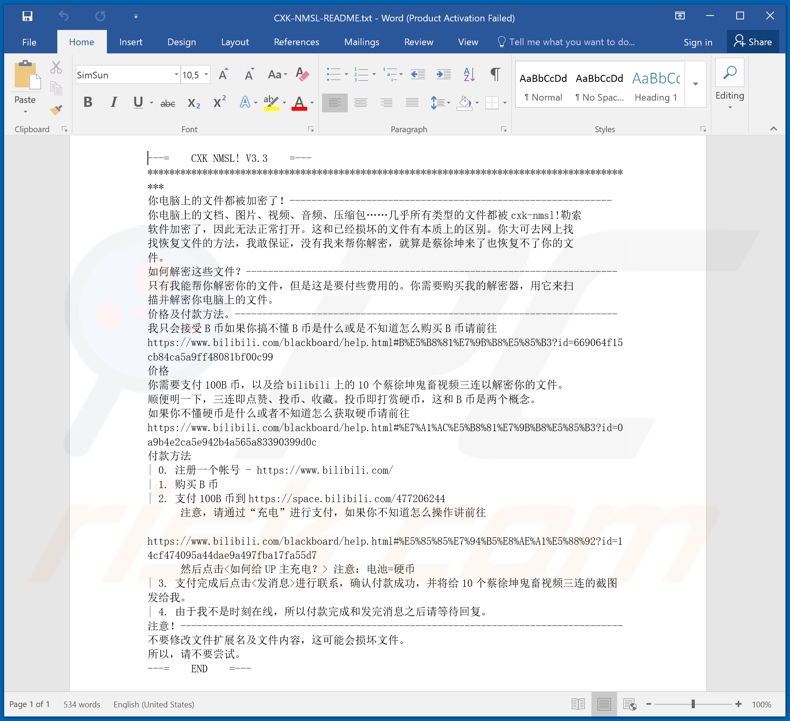
Prometey, SDfghjkl, BadutClowns Team, and Onix are some examples of other ransomware programs. This malicious software is designed to encrypt data and demand payment for decryption. There are several significant differences: the cryptographic algorithm used (symmetric or asymmetric) and ransom size.
To protect data from data encryption and damaging infections, keep backups in remote servers and/or unplugged storage devices. Ideally, several backup copies should be stored in multiple different locations.
How did ransomware infect my computer?
CXK NMSL ransomware has been observed spreading through Corona virus-themed email spam campaigns. These deceptive emails infect systems via infectious files attached to (or linked inside) them. Virulent files can be in various formats (e.g. Microsoft Office and PDF documents, archive and executable files, JavaScript, etc.).
When opened, the infection process starts. The researched sample of CXK NMSL was distributed in an archived file that contained the malicious executable.
The executable is disguised as a Microsoft Office Excel file called "2020.1.10-2020.1.23Information on Travelers from Wuhan China to India.xlsx .exe", however, other disguises/filenames and distribution methods are likely.
Aside from spam campaigns, ransomware and other malware proliferates through trojans, illegal activation tools ("cracks"), fake updaters and untrustworthy download channels. Trojans are malicious programs capable of causing chain infections (i.e., download/installation of additional malware).
Rather than activating licensed products, illegal activation tools can download/install malicious software. Rogue updaters infect systems by exploiting flaws of outdated programs and/or by simply installing malware rather than the promised updates.
Untrusted download sources such as unofficial and free file-hosting websites, Pee-to-Peer sharing networks (BitTorrent, eMule, Gnutella, etc.) and other third party downloaders can offer malicious content by presenting malware as ordinary software or packed with it.
| Name | CXK NMSL virus |
| Threat Type | Ransomware, Crypto Virus, Files locker. |
| Encrypted Files Extension | .cxk_nmsl |
| Ransom Demand Message | CXK-NMSL-README.txt |
| Ransom Amount | 100 B Coins (bilibili) |
| Cyber Criminal Contact | Via cyber criminals' bilibili account |
| Detection Names | Avast (Win32:Evo-gen [Susp]), BitDefender (Gen:Heur.Zilix.1), ESET-NOD32 (Win32/Packed.ASProtect.AAB), Kaspersky (Packed.Win32.Black.d), Full List Of Detections (VirusTotal) |
| Rogue Process Name | Adobe ® Flash ® Player Utility, Message (process name may vary). |
| Symptoms | Cannot open files stored on your computer, previously functional files now have a different extension (for example, my.docx.locked). A ransom demand message is displayed on your desktop. Cyber criminals demand payment of a ransom (usually in bitcoins) to unlock your files. |
| Additional Information | The malware displays various error messages, force-open a video on the bilibili website and plays a song on a media player. |
| Distribution methods | Infected email attachments (macros), torrent websites, malicious ads. |
| Damage | All files are encrypted and cannot be opened without paying a ransom. Additional password-stealing trojans and malware infections can be installed together with a ransomware infection. |
| Malware Removal (Windows) |
To eliminate possible malware infections, scan your computer with legitimate antivirus software. Our security researchers recommend using Combo Cleaner. Download Combo CleanerTo use full-featured product, you have to purchase a license for Combo Cleaner. 7 days free trial available. Combo Cleaner is owned and operated by RCS LT, the parent company of PCRisk.com. |
How to protect yourself from ransomware infections
Do not open suspicious or irrelevant emails, especially those received from unknown/suspicious senders (addresses). Never open any attachments or links found in dubious email, as these files are the potential source of an infection. Use only official and verified download channels.
Programs should be activated and updated with tools/functions provided by legitimate developers. To ensure device integrity, have a reputable anti-virus/anti-spyware suite installed and kept up to date. Use this software for regular system scans and removal of detected threats/issues.
If your computer is already infected with CXK NMSL, we recommend running a scan with Combo Cleaner Antivirus for Windows to automatically eliminate this ransomware.
Text presented in CXK NMSL ransomware text file ("CXK-NMSL-README.txt"):
Original text:
---= CXK NMSL! V3.3 =---
********
你电脑上的文件都被加密了!------
你电脑上的文档、图片、视频、音频、压缩包……几乎所有类型的文件都被cxk-nmsl!勒索
软件加密了,因此无法正常打开。这和已经损坏的文件有本质上的区别。你大可去网上找
找恢复文件的方法,我敢保证,没有我来帮你解密,就算是蔡徐坤来了也恢复不了你的文
件。
如何解密这些文件?------
只有我能帮你解密你的文件,但是这是要付些费用的。你需要购买我的解密器,用它来扫
描并解密你电脑上的文件。
价格及付款方法。------
我只会接受B币如果你搞不懂B币是什么或是不知道怎么购买B币请前往
hxxps://www.bilibili.com/blackboard/help.html #B%E5%B8%81%E7%9B%B8%E5%85% B3?id=669064f15cb84ca5a9ff48081bf00c99
价格
你需要支付100B币,以及给bilibili上的10个蔡徐坤鬼畜视频三连以解密你的文件。
顺便明一下,三连即点赞、投币、收藏。投币即打赏硬币,这和B币是两个概念。
如果你不懂硬币是什么或者不知道怎么获取硬币请前往
hxxps://www.bilibili.com/blackboard/help.html #%E7%A1%AC%E5%B8%81%E7%9B% B8%E5%85%B3?id=0a9b4e2ca5e942b4a565a83390399d0c
付款方法
| 0. 注册一个帐号 - hxxps://www.bilibili.com/
| 1. 购买B币
| 2. 支付100B币到hxxps://space.bilibili.com/477206244
注意,请通过“充电”进行支付,如果你不知道怎么操作讲前往
hxxps://www.bilibili.com/blackboard/help.html #%E5%85%85%E7%94%B5%E8%AE% A1%E5%88%92?id=14cf474095a44dae9a497fba17fa55d7
然后点击 注意:电池=硬币
| 3. 支付完成后点击进行联系,确认付款成功,并将给10个蔡徐坤鬼畜视频三连的截图发给我。
| 4. 由于我不是时刻在线,所以付款完成和发完消息之后请等待回复。
注意!------
不要修改文件扩展名及文件内容,这可能会损坏文件。
所以,请不要尝试。
---= END =---
Rough English translation:
--- = CXK NMSL! V3.3 = ---
********
The files on your computer are encrypted! ------
Documents, pictures, videos, audio, compressed files on your computer ... almost all types of files are extorted by cxk-nmsl!
The software is encrypted and cannot be opened normally. This is fundamentally different from a corrupted file. You can find it online
Find a way to recover files, I can guarantee that without me to help you decrypt, even if Cai Xukun is here, I ca n’t recover your text
Pieces.
How do I decrypt these files? ------
Only I can help you decrypt your files, but there is a fee. You need to buy my decryptor and use it to scan
Trace and decrypt files on your computer.
Price and payment method. ------
I will only accept B coins. If you do not understand what B coins are or do not know how to buy B coins, please go to
hxxps://www.bilibili.com/blackboard/help.html #B%E5%B8%81%E7%9B%B8% E5%85%B3?id=669064f15cb84ca5a9ff48081bf00c99
price
You need to pay 100B coins, and give three consecutive 10 Cai Xukun ghost animal videos on bilibili to decrypt your files.
By the way, Sanlian likes, coins and collects. Putting coins is rewarding coins, which is two concepts with B coin.
If you do n’t understand what a coin is or how to get it, go to
hxxps://www.bilibili.com/blackboard/help.html #%E7%A1%AC%E5%B8%81%E7%9B%B8% E5%85%B3?id=0a9b4e2ca5e942b4a565a83390399d0c
Payment methods
| 0. Sign up for an account-hxxps://www.bilibili.com/
| 1. Buy B Coins
| 2. Pay 100B coins to hxxps://space.bilibili.com/477206244
Note, please pay by "charging", if you do n’t know how to do it, go to
hxxps://www.bilibili.com/blackboard/help.html #%E5%85%85%E7%94%B5%E8%AE%A1% E5%88%92?id=14cf474095a44dae9a497fba17fa55d7
Then click Note: battery = coin
3. After the payment is completed, click to contact, confirm the payment is successful, and send me screenshots of 10 Cai Xukun ghost animal videos for three consecutive times.
| 4. Since I am not always online, please wait for a reply after the payment is completed and the message is sent.
note! ------
Do not modify the file extension and file content, as this may damage the file.
So please do not try.
--- = END = ---
Screenshot of the video on bilibili opened by CXK NMSL ransomware:
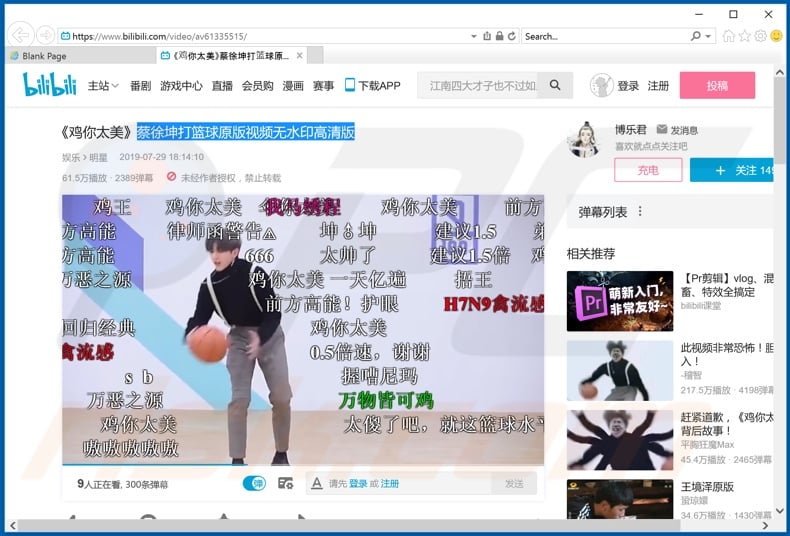
Screenshot of the media player playing the song, which is opened by CXK NMSL ransomware:
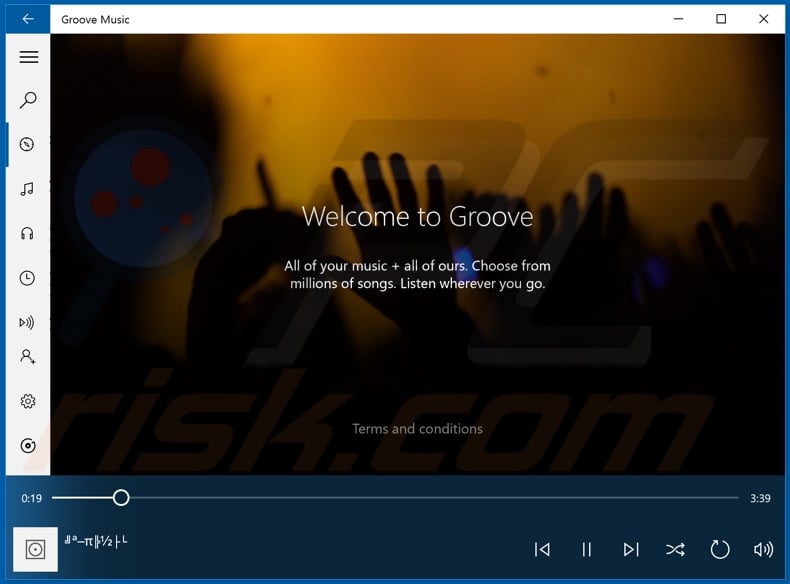
Screenshot of CXK NMSL ransomware process in Windows Task Manager ("Adobe ® Flash ® Player Utility"):
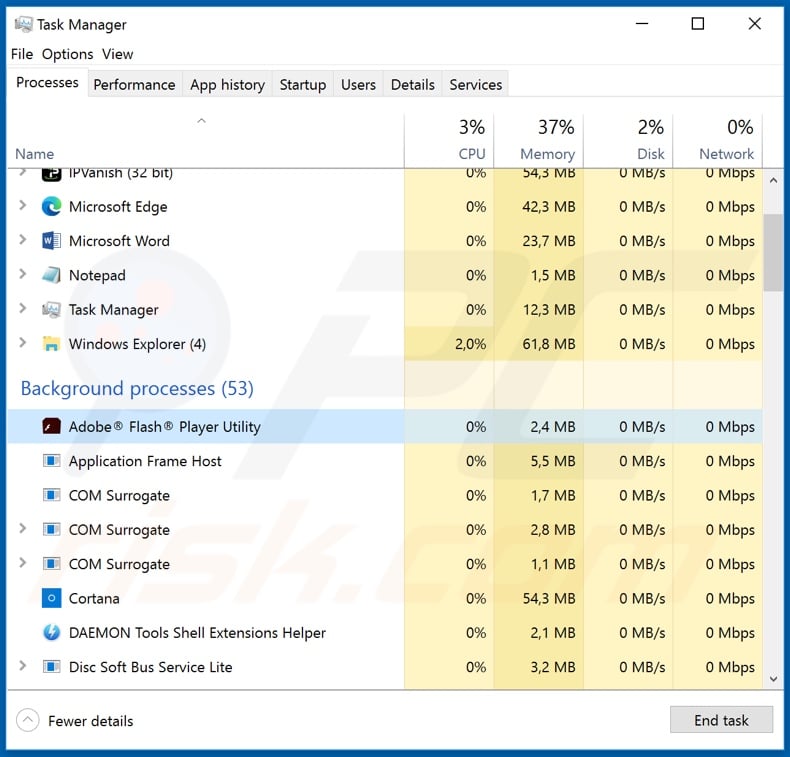
Screenshot of files encrypted by CXK NMSL ransomware (".cxk_nmsl" extension):
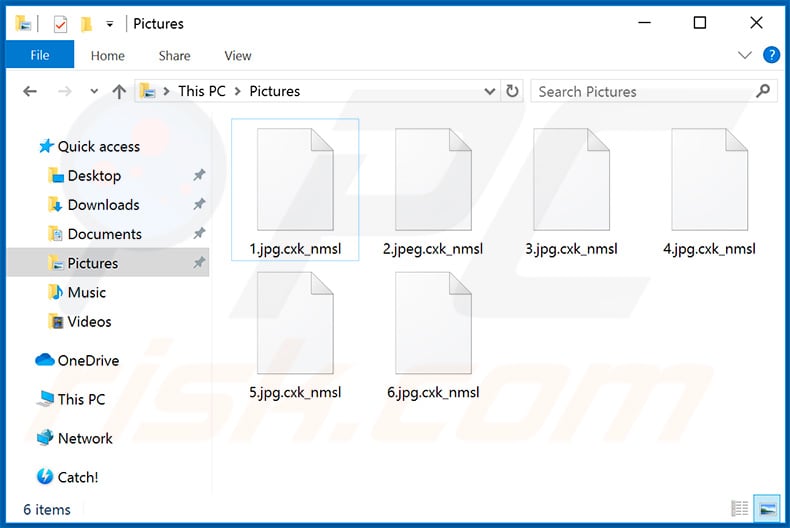
Update 20 February 2020 - Criminals have recently released an updated version of CXK NMSL ransomware. The behavior of this version is virtually identical - the only difference is that it now changes the victim's desktop wallpaper.
Screenshot of CXK NMSL desktop wallpaper:

Screenshot of this variant's process ("Message") in Windows Task Manager:
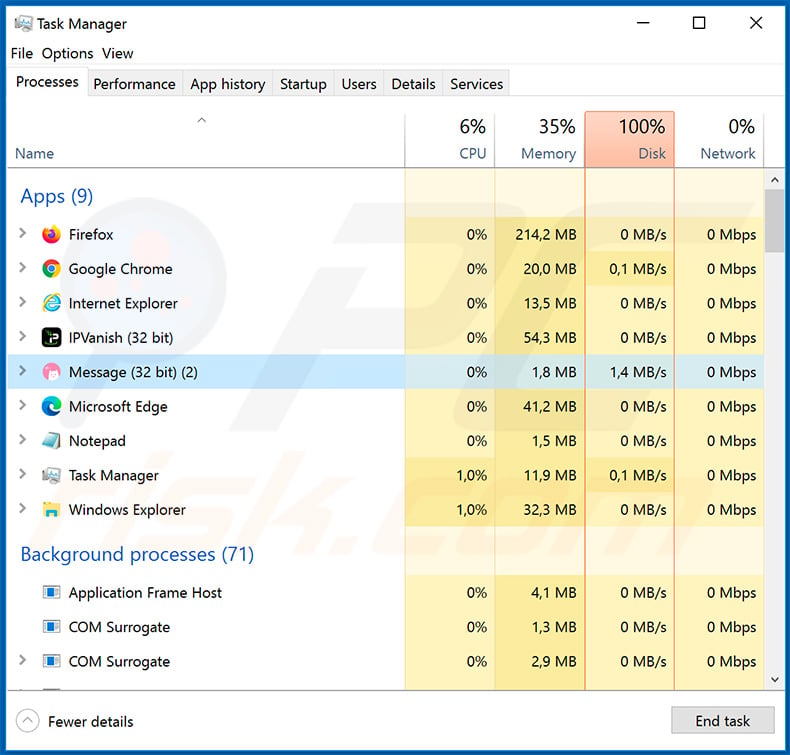
CXK NMSL ransomware removal:
Instant automatic malware removal:
Manual threat removal might be a lengthy and complicated process that requires advanced IT skills. Combo Cleaner is a professional automatic malware removal tool that is recommended to get rid of malware. Download it by clicking the button below:
DOWNLOAD Combo CleanerBy downloading any software listed on this website you agree to our Privacy Policy and Terms of Use. To use full-featured product, you have to purchase a license for Combo Cleaner. 7 days free trial available. Combo Cleaner is owned and operated by RCS LT, the parent company of PCRisk.com.
Video suggesting what steps should be taken in case of a ransomware infection:
Quick menu:
- What is CXK NMSL virus?
- STEP 1. Reporting ransomware to authorities.
- STEP 2. Isolating the infected device.
- STEP 3. Identifying the ransomware infection.
- STEP 4. Searching for ransomware decryption tools.
- STEP 5. Restoring files with data recovery tools.
- STEP 6. Creating data backups.
If you are a victim of a ransomware attack we recommend reporting this incident to authorities. By providing information to law enforcement agencies you will help track cybercrime and potentially assist in the prosecution of the attackers. Here's a list of authorities where you should report a ransomware attack. For the complete list of local cybersecurity centers and information on why you should report ransomware attacks, read this article.
List of local authorities where ransomware attacks should be reported (choose one depending on your residence address):
USA - Internet Crime Complaint Centre IC3
United Kingdom - Action Fraud
Spain - Policía Nacional
France - Ministère de l'Intérieur
Germany - Polizei
Italy - Polizia di Stato
The Netherlands - Politie
Poland - Policja
Portugal - Polícia Judiciária
Isolating the infected device:
Some ransomware-type infections are designed to encrypt files within external storage devices, infect them, and even spread throughout the entire local network. For this reason, it is very important to isolate the infected device (computer) as soon as possible.
Step 1: Disconnect from the internet.
The easiest way to disconnect a computer from the internet is to unplug the Ethernet cable from the motherboard, however, some devices are connected via a wireless network and for some users (especially those who are not particularly tech-savvy), disconnecting cables may seem troublesome. Therefore, you can also disconnect the system manually via Control Panel:
Navigate to the "Control Panel", click the search bar in the upper-right corner of the screen, enter "Network and Sharing Center" and select search result: 
Click the "Change adapter settings" option in the upper-left corner of the window: 
Right-click on each connection point and select "Disable". Once disabled, the system will no longer be connected to the internet. To re-enable the connection points, simply right-click again and select "Enable". 
Step 2: Unplug all storage devices.
As mentioned above, ransomware might encrypt data and infiltrate all storage devices that are connected to the computer. For this reason, all external storage devices (flash drives, portable hard drives, etc.) should be disconnected immediately, however, we strongly advise you to eject each device before disconnecting to prevent data corruption:
Navigate to "My Computer", right-click on each connected device, and select "Eject": 
Step 3: Log-out of cloud storage accounts.
Some ransomware-type might be able to hijack software that handles data stored within "the Cloud". Therefore, the data could be corrupted/encrypted. For this reason, you should log-out of all cloud storage accounts within browsers and other related software. You should also consider temporarily uninstalling the cloud-management software until the infection is completely removed.
Identify the ransomware infection:
To properly handle an infection, one must first identify it. Some ransomware infections use ransom-demand messages as an introduction (see the WALDO ransomware text file below).

This, however, is rare. In most cases, ransomware infections deliver more direct messages simply stating that data is encrypted and that victims must pay some sort of ransom. Note that ransomware-type infections typically generate messages with different file names (for example, "_readme.txt", "READ-ME.txt", "DECRYPTION_INSTRUCTIONS.txt", "DECRYPT_FILES.html", etc.). Therefore, using the name of a ransom message may seem like a good way to identify the infection. The problem is that most of these names are generic and some infections use the same names, even though the delivered messages are different and the infections themselves are unrelated. Therefore, using the message filename alone can be ineffective and even lead to permanent data loss (for example, by attempting to decrypt data using tools designed for different ransomware infections, users are likely to end up permanently damaging files and decryption will no longer be possible even with the correct tool).
Another way to identify a ransomware infection is to check the file extension, which is appended to each encrypted file. Ransomware infections are often named by the extensions they append (see files encrypted by Qewe ransomware below).

This method is only effective, however, when the appended extension is unique - many ransomware infections append a generic extension (for example, ".encrypted", ".enc", ".crypted", ".locked", etc.). In these cases, identifying ransomware by its appended extension becomes impossible.
One of the easiest and quickest ways to identify a ransomware infection is to use the ID Ransomware website. This service supports most existing ransomware infections. Victims simply upload a ransom message and/or one encrypted file (we advise you to upload both if possible).

The ransomware will be identified within seconds and you will be provided with various details, such as the name of the malware family to which the infection belongs, whether it is decryptable, and so on.
Example 1 (Qewe [Stop/Djvu] ransomware):

Example 2 (.iso [Phobos] ransomware):

If your data happens to be encrypted by ransomware that is not supported by ID Ransomware, you can always try searching the internet by using certain keywords (for example, a ransom message title, file extension, provided contact emails, crypto wallet addresses, etc.).
Search for ransomware decryption tools:
Encryption algorithms used by most ransomware-type infections are extremely sophisticated and, if the encryption is performed properly, only the developer is capable of restoring data. This is because decryption requires a specific key, which is generated during the encryption. Restoring data without the key is impossible. In most cases, cybercriminals store keys on a remote server, rather than using the infected machine as a host. Dharma (CrySis), Phobos, and other families of high-end ransomware infections are virtually flawless, and thus restoring data encrypted without the developers' involvement is simply impossible. Despite this, there are dozens of ransomware-type infections that are poorly developed and contain a number of flaws (for example, the use of identical encryption/decryption keys for each victim, keys stored locally, etc.). Therefore, always check for available decryption tools for any ransomware that infiltrates your computer.
Finding the correct decryption tool on the internet can be very frustrating. For this reason, we recommend that you use the No More Ransom Project and this is where identifying the ransomware infection is useful. The No More Ransom Project website contains a "Decryption Tools" section with a search bar. Enter the name of the identified ransomware, and all available decryptors (if there are any) will be listed.

Restore files with data recovery tools:
Depending on the situation (quality of ransomware infection, type of encryption algorithm used, etc.), restoring data with certain third-party tools might be possible. Therefore, we advise you to use the Recuva tool developed by CCleaner. This tool supports over a thousand data types (graphics, video, audio, documents, etc.) and it is very intuitive (little knowledge is necessary to recover data). In addition, the recovery feature is completely free.
Step 1: Perform a scan.
Run the Recuva application and follow the wizard. You will be prompted with several windows allowing you to choose what file types to look for, which locations should be scanned, etc. All you need to do is select the options you're looking for and start the scan. We advise you to enable the "Deep Scan" before starting, otherwise, the application's scanning capabilities will be restricted.

Wait for Recuva to complete the scan. The scanning duration depends on the volume of files (both in quantity and size) that you are scanning (for example, several hundred gigabytes could take over an hour to scan). Therefore, be patient during the scanning process. We also advise against modifying or deleting existing files, since this might interfere with the scan. If you add additional data (for example, downloading files/content) while scanning, this will prolong the process:

Step 2: Recover data.
Once the process is complete, select the folders/files you wish to restore and simply click "Recover". Note that some free space on your storage drive is necessary to restore data:

Create data backups:
Proper file management and creating backups is essential for data security. Therefore, always be very careful and think ahead.
Partition management: We recommend that you store your data in multiple partitions and avoid storing important files within the partition that contains the entire operating system. If you fall into a situation whereby you cannot boot the system and are forced to format the disk on which the operating system is installed (in most cases, this is where malware infections hide), you will lose all data stored within that drive. This is the advantage of having multiple partitions: if you have the entire storage device assigned to a single partition, you will be forced to delete everything, however, creating multiple partitions and allocating the data properly allows you to prevent such problems. You can easily format a single partition without affecting the others - therefore, one will be cleaned and the others will remain untouched, and your data will be saved. Managing partitions is quite simple and you can find all the necessary information on Microsoft's documentation web page.
Data backups: One of the most reliable backup methods is to use an external storage device and keep it unplugged. Copy your data to an external hard drive, flash (thumb) drive, SSD, HDD, or any other storage device, unplug it and store it in a dry place away from the sun and extreme temperatures. This method is, however, quite inefficient, since data backups and updates need to be made regularly. You can also use a cloud service or remote server. Here, an internet connection is required and there is always the chance of a security breach, although it's a really rare occasion.
We recommend using Microsoft OneDrive for backing up your files. OneDrive lets you store your personal files and data in the cloud, sync files across computers and mobile devices, allowing you to access and edit your files from all of your Windows devices. OneDrive lets you save, share and preview files, access download history, move, delete, and rename files, as well as create new folders, and much more.
You can back up your most important folders and files on your PC (your Desktop, Documents, and Pictures folders). Some of OneDrive’s more notable features include file versioning, which keeps older versions of files for up to 30 days. OneDrive features a recycling bin in which all of your deleted files are stored for a limited time. Deleted files are not counted as part of the user’s allocation.
The service is built using HTML5 technologies and allows you to upload files up to 300 MB via drag and drop into the web browser or up to 10 GB via the OneDrive desktop application. With OneDrive, you can download entire folders as a single ZIP file with up to 10,000 files, although it can’t exceed 15 GB per single download.
OneDrive comes with 5 GB of free storage out of the box, with an additional 100 GB, 1 TB, and 6 TB storage options available for a subscription-based fee. You can get one of these storage plans by either purchasing additional storage separately or with Office 365 subscription.
Creating a data backup:
The backup process is the same for all file types and folders. Here’s how you can back up your files using Microsoft OneDrive
Step 1: Choose the files/folders you want to backup.

Click the OneDrive cloud icon to open the OneDrive menu. While in this menu, you can customize your file backup settings.

Click Help & Settings and then select Settings from the drop-down menu.

Go to the Backup tab and click Manage backup.

In this menu, you can choose to backup the Desktop and all of the files on it, and Documents and Pictures folders, again, with all of the files in them. Click Start backup.
Now, when you add a file or folder in the Desktop and Documents and Pictures folders, they will be automatically backed up on OneDrive.
To add folders and files, not in the locations shown above, you have to add them manually.

Open File Explorer and navigate to the location of the folder/file you want to backup. Select the item, right-click it, and click Copy.

Then, navigate to OneDrive, right-click anywhere in the window and click Paste. Alternatively, you can just drag and drop a file into OneDrive. OneDrive will automatically create a backup of the folder/file.

All of the files added to the OneDrive folder are backed up in the cloud automatically. The green circle with the checkmark in it indicates that the file is available both locally and on OneDrive and that the file version is the same on both. The blue cloud icon indicates that the file has not been synced and is available only on OneDrive. The sync icon indicates that the file is currently syncing.

To access files only located on OneDrive online, go to the Help & Settings drop-down menu and select View online.

Step 2: Restore corrupted files.
OneDrive makes sure that the files stay in sync, so the version of the file on the computer is the same version on the cloud. However, if ransomware has encrypted your files, you can take advantage of OneDrive’s Version history feature that will allow you to restore the file versions prior to encryption.
Microsoft 365 has a ransomware detection feature that notifies you when your OneDrive files have been attacked and guide you through the process of restoring your files. It must be noted, however, that if you don’t have a paid Microsoft 365 subscription, you only get one detection and file recovery for free.
If your OneDrive files get deleted, corrupted, or infected by malware, you can restore your entire OneDrive to a previous state. Here’s how you can restore your entire OneDrive:

1. If you're signed in with a personal account, click the Settings cog at the top of the page. Then, click Options and select Restore your OneDrive.
If you're signed in with a work or school account, click the Settings cog at the top of the page. Then, click Restore your OneDrive.
2. On the Restore your OneDrive page, select a date from the drop-down list. Note that if you're restoring your files after automatic ransomware detection, a restore date will be selected for you.
3. After configuring all of the file restoration options, click Restore to undo all the activities you selected.
The best way to avoid damage from ransomware infections is to maintain regular up-to-date backups.
Share:

Tomas Meskauskas
Expert security researcher, professional malware analyst
I am passionate about computer security and technology. I have an experience of over 10 years working in various companies related to computer technical issue solving and Internet security. I have been working as an author and editor for pcrisk.com since 2010. Follow me on Twitter and LinkedIn to stay informed about the latest online security threats.
PCrisk security portal is brought by a company RCS LT.
Joined forces of security researchers help educate computer users about the latest online security threats. More information about the company RCS LT.
Our malware removal guides are free. However, if you want to support us you can send us a donation.
DonatePCrisk security portal is brought by a company RCS LT.
Joined forces of security researchers help educate computer users about the latest online security threats. More information about the company RCS LT.
Our malware removal guides are free. However, if you want to support us you can send us a donation.
Donate
▼ Show Discussion