How to remove software causing redirects to fireseerch.com?
Mac VirusAlso Known As: fireseerch.com browser hijacker
Get free scan and check if your device is infected.
Remove it nowTo use full-featured product, you have to purchase a license for Combo Cleaner. Seven days free trial available. Combo Cleaner is owned and operated by RCS LT, the parent company of PCRisk.com.
What is fireseerch.com?
Fireseerch.com is the URL (address) of an illegitimate search engine. Fake web searching tools usually cannot provide search results, and they collect users' browsing data.
Search engines within this classification are typically promoted by browser hijackers. This software operates by making modifications to browser settings.
Browser hijackers are categorized as PUAs (Potentially Unwanted Applications) due to the dubious techniques used to distribute them. Proliferation via fake Adobe Flash Player updates is common for browser hijackers and other PUAs.
It is noteworthy that fraudulent updaters/installers are employed to spread not only PUAs but also malware (e.g., trojans, ransomware, cryptocurrency miners, etc.).
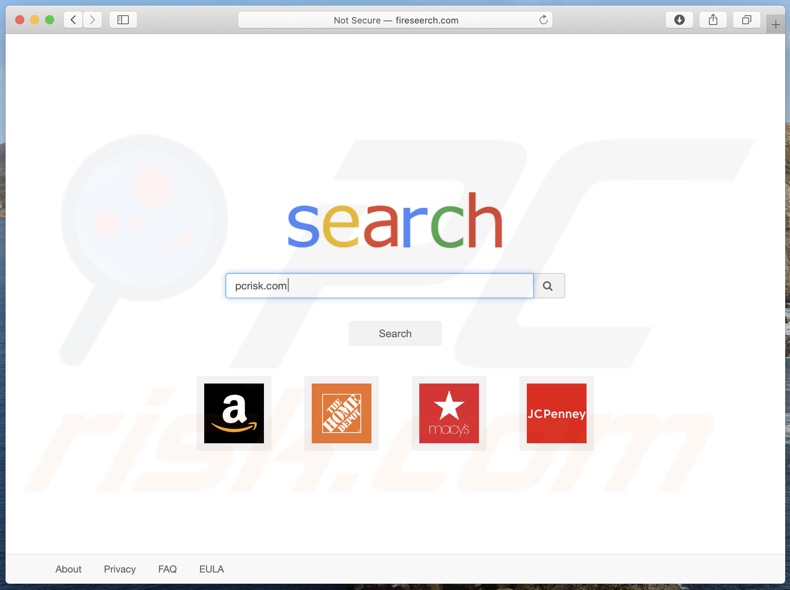
Following successful infiltration, browser hijackers reassign browsers' default search engine, new tab/window, and homepage URLs - to fake web searcher addresses. These seemingly minor alterations seriously affect the browsing quality.
To elaborate, with a browser hijacker promoting fireseerch.com installed, every single new browser tab/window opened and search query typed into the URL bar - redirect to fireseerch.com. Illegitimate search engines are rarely able to generate search results, so they tend to redirect to (or cause redirection chains ending with) Google, Yahoo, Bing, and other genuine ones.
Even when fake web searchers can provide search results - they tend to be inaccurate and may endorse untrustworthy or malicious websites. Furthermore, browser hijackers can ensure persistence by undoing any changes users try to make to their browsers.
Alternatively, this software can restrict or deny access to the browser settings outright. Therefore, restoring a hijacked browser is impossible without removing the software affecting it.
What is more, most fake search engines and browser hijackers have data tracking abilities. Information of interest includes (but is not limited to): visited URLs, viewed webpages, searched queries, IP addresses/ geolocations, and personally identifiable details.
The collected data is monetized by being shared with and/or sold to third-parties, likewise intent on misusing it for financial gain. In summary, the presence of data-tracking software on browsers/systems can result in severe privacy issues, financial losses, and even identity theft.
To protect device and user safety, all suspicious applications and browser extensions/plug-ins must be eliminated immediately upon detection.
| Name | fireseerch.com browser hijacker |
| Threat Type | Browser hijacker, Mac malware, Mac virus |
| Symptoms | Your Mac became slower than normal, you see unwanted pop-up ads, you get redirected to shady websites. |
| Distribution methods | Deceptive pop-up ads, free software installers (bundling), fake Flash Player installers, torrent file downloads. |
| Damage | Internet browsing tracking (potential privacy issues), displaying of unwanted ads, redirects to shady websites, loss of private information. |
| Malware Removal (Windows) |
To eliminate possible malware infections, scan your computer with legitimate antivirus software. Our security researchers recommend using Combo Cleaner. Download Combo CleanerTo use full-featured product, you have to purchase a license for Combo Cleaner. 7 days free trial available. Combo Cleaner is owned and operated by RCS LT, the parent company of PCRisk.com. |
Illegitimate web searching tools appear genuine and may also offer additional perks (e.g., quick searches, easy access to specific databases, etc.). Searchmarquis.com, searchmy.co, searcher4u.com, and searchfox.me are a few examples of such search engines.
The same applies to browser hijackers (e.g., ProType, Conf Search, OpticalRatePro, AccessibleSearchEngine, etc.), which appear legitimate and offer various "handy" functionalities to entice users into download/installation. However, despite how good the promised features may sound - they are usually nonoperational.
In fact, this is typical of practically all PUAs. The only goal of unwanted apps is to generate revenue for the developers; hence, functionality and user privacy are irrelevant. Instead of delivering on any promises, PUAs can hijack browsers, cause redirects, run intrusive advertisement campaigns (adware), and collect private information.
How did fireseerch.com install on my computer?
Some PUAs have "official" promotional/download webpages, which are often promoted by deceptive/scam sites. However, these applications are most commonly downloaded/installed alongside other programs.
This false marketing technique of packing regular software with unwanted or malicious additions - is called "bundling". These supplements are typically left unmentioned or hidden within the "Custom/Advanced" download/installation settings.
Hence, rushed download/installation processes (e.g., ignored terms, skipped steps, used "Easy/Express" settings, etc.) increase the risk of unintentionally allowing bundled content into the system. Intrusive advertisements are also used to proliferate PUAs. Once clicked on, the ads can execute scripts to make stealthy downloads/installations.
How to avoid installation of potentially unwanted applications?
It is highly recommended to research software prior to download/installation and/or purchase. Additionally, all downloads must be done from official and trustworthy sources.
Dubious download channels, e.g., unofficial and free file-hosting websites, Peer-to-Peer sharing networks, and other third-party downloaders - can offer bundled and harmful content. When downloading/installing, it is advised to read terms, explore all possible options, use the "Custom/Advanced" settings and opt-out from supplementary apps, tools, features, and so on.
It is just as important to exercise caution when browsing. Intrusive adverts appear legitimate and innocuous; however, they redirect to unreliable and questionable sites (e.g., gambling, pornography, adult-dating, etc.). In case of encounters with ads and/or redirects of this type, the system must be inspected and all suspect applications and browser extensions/plug-ins detected - removed from it without delay.
If your computer is already infected with browser hijackers, we recommend running a scan with Combo Cleaner Antivirus for Windows to automatically eliminate them.
Delusive installer used to distribute a browser hijacker promoting fireseerch.com:
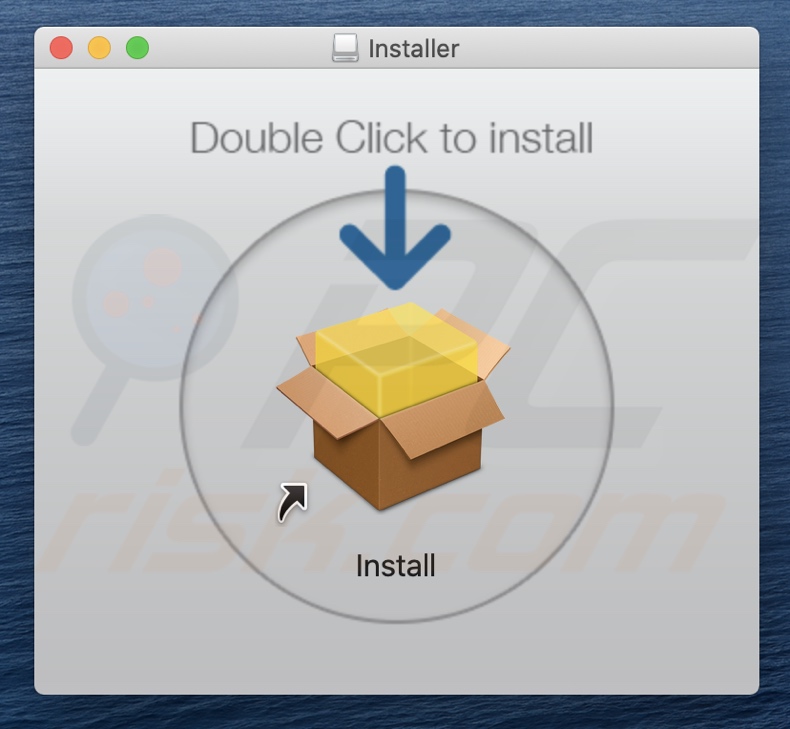
Deceptive website endorsing a browser hijacker promoting fireseerch.com:
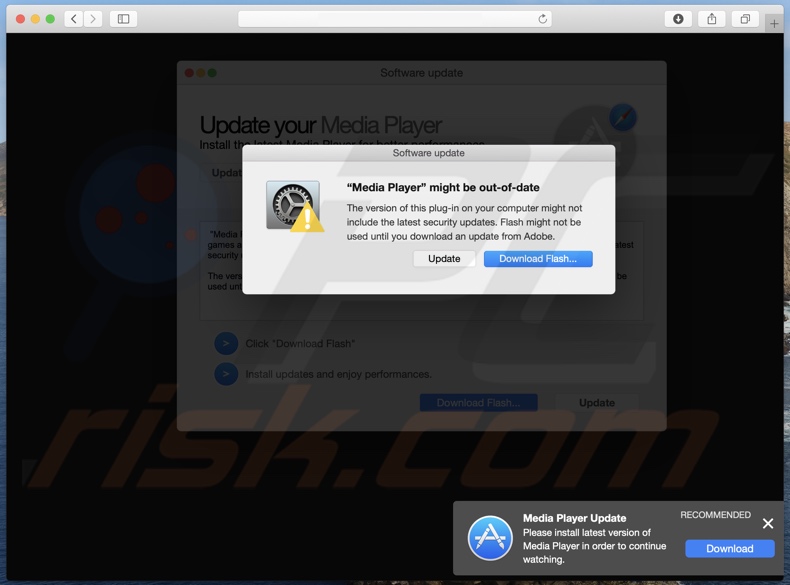
IMPORTANT NOTE! Rogue setups/apps that promote fireseerch.com browser hijacker are designed to create a new device profile. Therefore, before taking any further removal steps, perform these actions:
1) Click the "Preferences" icon in the menu bar and select "Profiles"

2) Select the "Fire Search" profile and delete it.
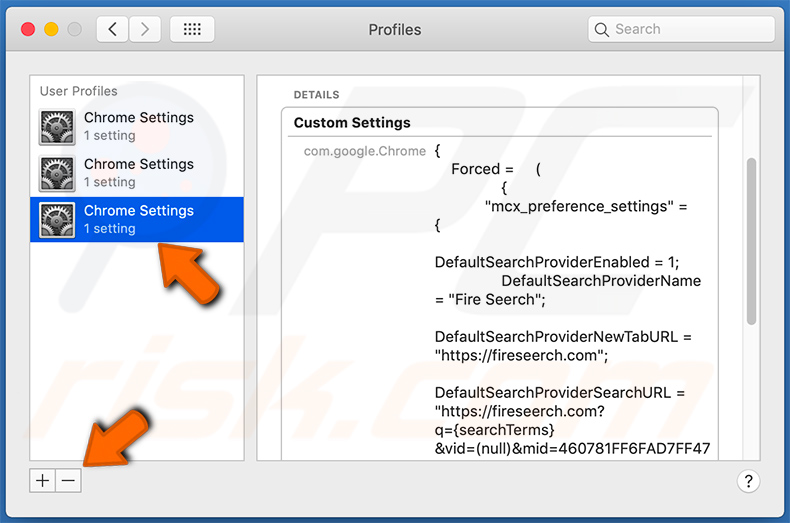
3) Perform a full system scan with Combo Cleaner anti-virus suite.
After performing these actions, you can proceed with further removal steps for this browser hijacker.
Instant automatic malware removal:
Manual threat removal might be a lengthy and complicated process that requires advanced IT skills. Combo Cleaner is a professional automatic malware removal tool that is recommended to get rid of malware. Download it by clicking the button below:
DOWNLOAD Combo CleanerBy downloading any software listed on this website you agree to our Privacy Policy and Terms of Use. To use full-featured product, you have to purchase a license for Combo Cleaner. 7 days free trial available. Combo Cleaner is owned and operated by RCS LT, the parent company of PCRisk.com.
Quick menu:
- What is fireseerch.com?
- STEP 1. Remove fireseerch.com related files and folders from OSX.
- STEP 2. Remove fireseerch.com redirect from Safari.
- STEP 3. Remove fireseerch.com browser hijacker from Google Chrome.
- STEP 4. Remove fireseerch.com homepage and default search engine from Mozilla Firefox.
Video showing how to remove fireseerch.com browser hijacker using Combo Cleaner:
fireseerch.com redirect removal:
Remove fireseerch.com related potentially unwanted applications from your "Applications" folder:

Click the Finder icon. In the Finder window, select "Applications". In the applications folder, look for "MPlayerX","NicePlayer", or other suspicious applications and drag them to the Trash. After removing the potentially unwanted application(s) that cause online ads, scan your Mac for any remaining unwanted components.
DOWNLOAD remover for malware infections
Combo Cleaner checks if your computer is infected with malware. To use full-featured product, you have to purchase a license for Combo Cleaner. 7 days free trial available. Combo Cleaner is owned and operated by RCS LT, the parent company of PCRisk.com.
Remove browser hijacker-related files and folders

Click the Finder icon from the menu bar. Choose Go, and click Go to Folder...
 Check for browser hijacker generated files in the /Library/LaunchAgents/ folder:
Check for browser hijacker generated files in the /Library/LaunchAgents/ folder:

In the Go to Folder... bar, type: /Library/LaunchAgents/

In the "LaunchAgents" folder, look for any recently-added suspicious files and move them to the Trash. Examples of files generated by browser hijackers - "installmac.AppRemoval.plist", "myppes.download.plist", "mykotlerino.ltvbit.plist", "kuklorest.update.plist", etc. Browser hijacker commonly installs several files with the exact same string.
 Check for browser hijacker generated files in the ~/Library/Application Support/ folder:
Check for browser hijacker generated files in the ~/Library/Application Support/ folder:

In the Go to Folder... bar, type: ~/Library/Application Support/

In the "Application Support" folder, look for any recently-added suspicious folders. For example, "MplayerX" or "NicePlayer", and move these folders to the Trash.
 Check for browser hijacker generated files in the ~/Library/LaunchAgents/ folder:
Check for browser hijacker generated files in the ~/Library/LaunchAgents/ folder:

In the Go to Folder... bar, type: ~/Library/LaunchAgents/

In the "LaunchAgents" folder, look for any recently-added suspicious files and move them to the Trash. Examples of files generated by browser hijackers - "installmac.AppRemoval.plist", "myppes.download.plist", "mykotlerino.ltvbit.plist", "kuklorest.update.plist", etc. Browser hijacker commonly installs several files with the exact same string.
 Check for browser hijacker generated files in the /Library/LaunchDaemons/ folder:
Check for browser hijacker generated files in the /Library/LaunchDaemons/ folder:

In the "Go to Folder..." bar, type: /Library/LaunchDaemons/

In the "LaunchDaemons" folder, look for recently-added suspicious files. For example "com.aoudad.net-preferences.plist", "com.myppes.net-preferences.plist", "com.kuklorest.net-preferences.plist", "com.avickUpd.plist", etc., and move them to the Trash.
 Scan your Mac with Combo Cleaner:
Scan your Mac with Combo Cleaner:
If you have followed all the steps correctly, your Mac should be clean of infections. To ensure your system is not infected, run a scan with Combo Cleaner Antivirus. Download it HERE. After downloading the file, double click combocleaner.dmg installer. In the opened window, drag and drop the Combo Cleaner icon on top of the Applications icon. Now open your launchpad and click on the Combo Cleaner icon. Wait until Combo Cleaner updates its virus definition database and click the "Start Combo Scan" button.

Combo Cleaner will scan your Mac for malware infections. If the antivirus scan displays "no threats found" - this means that you can continue with the removal guide; otherwise, it's recommended to remove any found infections before continuing.

After removing files and folders generated by the browser hijackers, continue to remove rogue extensions from your Internet browsers.
Remove browser hijackers from Internet browsers
 Remove Safari browser hijackers:
Remove Safari browser hijackers:

Open the Safari browser, from the menu bar, select "Safari" and click "Preferences...".

In the preferences window, select "Extensions" and look for any recently-installed suspicious extensions. When located, click the "Uninstall" button next to it/them. Note that you can safely uninstall all extensions from your Safari browser - none are crucial for regular browser operation.
Change your homepage:

In the "Preferences" window, select the "General" tab. To set your homepage, type the preferred website URL (for example: www.google.com) in the Homepage field. You can also click the "Set to Current Page" button if you wish to set your homepage to the website you are currently visiting.
Change your default search engine:

In the "Preferences" window, select the "Search" tab. Here you will find a drop-down menu labeled "Search engine:" Simply select your preferred search engine from the drop-down list.
- If you continue to have problems with browser redirects and unwanted advertisements - Reset Safari.
 Remove Google Chrome browser hijackers:
Remove Google Chrome browser hijackers:

Click the Chrome menu icon ![]() (at the top right corner of Google Chrome), select "More Tools" and click "Extensions". Locate all recently-installed suspicious extensions, select these entries and click "Remove".
(at the top right corner of Google Chrome), select "More Tools" and click "Extensions". Locate all recently-installed suspicious extensions, select these entries and click "Remove".

Change your homepage

Click the Chrome menu icon ![]() (at the top right corner of Google Chrome) and select "Settings". In the "On startup" section, disable the malicious extension (if present), look for a browser hijacker URL below the "Open a specific or set of pages" option. If present, click on the three vertical dots icon and select "Remove".
(at the top right corner of Google Chrome) and select "Settings". In the "On startup" section, disable the malicious extension (if present), look for a browser hijacker URL below the "Open a specific or set of pages" option. If present, click on the three vertical dots icon and select "Remove".
Change your default search engine:

To change your default search engine in Google Chrome: Click the Chrome menu icon ![]() (at the top right corner of Google Chrome), select "Settings", in the "Search engine" section, click "Manage search engines...", in the opened list look for a browser hijacker URL, when located click the three vertical dots near this URL and select "Delete".
(at the top right corner of Google Chrome), select "Settings", in the "Search engine" section, click "Manage search engines...", in the opened list look for a browser hijacker URL, when located click the three vertical dots near this URL and select "Delete".
- If you continue to have problems with browser redirects and unwanted advertisements - Reset Google Chrome.
 Remove malicious extensions from Mozilla Firefox:
Remove malicious extensions from Mozilla Firefox:

Click the Firefox menu ![]() (at the top right corner of the main window) and select "Add-ons and themes". Click "Extensions", in the opened window locate all recently-installed suspicious extensions, click on the three dots and then click "Remove".
(at the top right corner of the main window) and select "Add-ons and themes". Click "Extensions", in the opened window locate all recently-installed suspicious extensions, click on the three dots and then click "Remove".

Change your homepage

To reset your homepage, click the Firefox menu ![]() (at the top right corner of the main window), then select "Settings", in the opened window disable malicious extension (if present), remove the browser hijacker URL and enter your preferred domain, which will open each time you start Mozilla Firefox.
(at the top right corner of the main window), then select "Settings", in the opened window disable malicious extension (if present), remove the browser hijacker URL and enter your preferred domain, which will open each time you start Mozilla Firefox.
Change your default search engine:

In the URL address bar, type "about:config" and press Enter. Click "Accept the Risk and Continue".

In the search filter at the top, type: "extensionControlled". Set both results to "false" by either double-clicking each entry or clicking the ![]() button.
button.
- If you continue to have problems with browser redirects and unwanted advertisements - Reset Mozilla Firefox.
Share:

Tomas Meskauskas
Expert security researcher, professional malware analyst
I am passionate about computer security and technology. I have an experience of over 10 years working in various companies related to computer technical issue solving and Internet security. I have been working as an author and editor for pcrisk.com since 2010. Follow me on Twitter and LinkedIn to stay informed about the latest online security threats.
PCrisk security portal is brought by a company RCS LT.
Joined forces of security researchers help educate computer users about the latest online security threats. More information about the company RCS LT.
Our malware removal guides are free. However, if you want to support us you can send us a donation.
DonatePCrisk security portal is brought by a company RCS LT.
Joined forces of security researchers help educate computer users about the latest online security threats. More information about the company RCS LT.
Our malware removal guides are free. However, if you want to support us you can send us a donation.
Donate
▼ Show Discussion