Albabat (.abbt) ransomware virus - removal and decryption options
RansomwareAlso Known As: Albabat virus
Get free scan and check if your device is infected.
Remove it nowTo use full-featured product, you have to purchase a license for Combo Cleaner. Seven days free trial available. Combo Cleaner is owned and operated by RCS LT, the parent company of PCRisk.com.
What kind of malware is Albabat?
Albabat is malware classified as ransomware. It encrypts files, adds the ".abbt" extension to filenames, changes the desktop wallpaper, and creates the "README.html" file (a ransom note). An example of how files encrypted by Albabat are renamed: "1.jpg" is changed to "1.jpg.abbt", "2.png" is changed to "2.png.abbt", and so forth.
Screenshot of files encrypted by this ransomware:
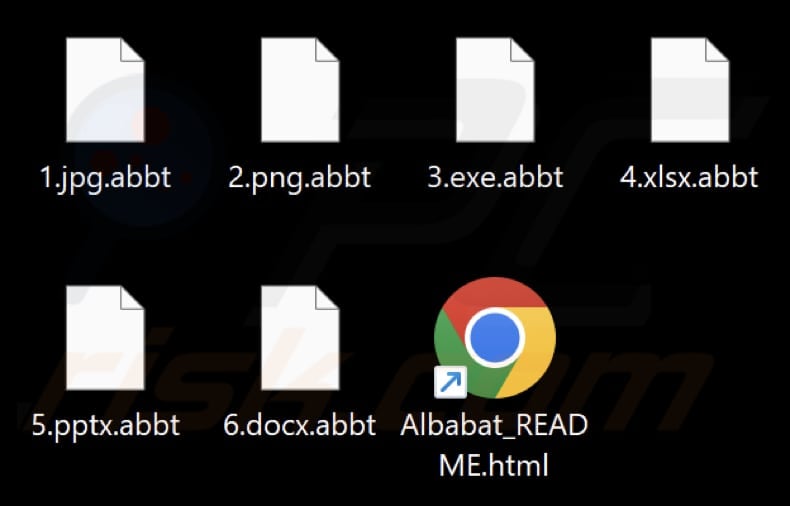
Albabat ransom note overview
The text in Albabat's desktop wallpaper informs the victim that some of their files have been encrypted and directs them to retrieve more information by reading the "README.html" file. The specific location of this file is indicated to be within the "Albabat" folder, situated in the user's root directory on their computer.
For Windows users, the path is given as %USERPROFILE%\Albabat\readme\README.html, while Linux users are directed to find it at $HOME/Albabat/readme/README.html. In this file, the note emphasizes the requirement of a private key held by the attacker for decryption. The victim is warned against deleting, renaming, or losing the "Albabat.ekey" key.
The ransom note then provides contact information via email (albabat.help@protonmail.com) and specifies that victims should only reach out after making the payment. Details about the payment process, including a Bitcoin address and amount (0,0015 BTC), are outlined.
More details about ransomware
Recovering access to files is usually unattainable without the specific decryption tool held by the attackers. Payment for decryption tools can be circumvented when victims have reliable data backups or can procure third-party decryption tools. However, it is strongly discouraged to pay ransoms to attackers, as there is a high likelihood of victims being scammed.
Swift removal of ransomware is highly advised to prevent further damage. While active, ransomware has the potential to encrypt additional files and extend its impact to files stored in computers connected to a local network.
Ransomware in general
In conclusion, ransomware is a malicious tool employed by cybercriminals to extort individuals or organizations for financial gain. Users are strongly urged to prioritize preventive measures, such as regular software updates, cautious online behavior, and secure data backups, to fortify their defenses against ransomware attacks.
Examples of different ransomware variants are Tutu, Z912, and Tisak.
How did ransomware infect my computer?
Users may unknowingly compromise computers with ransomware by engaging in actions such as clicking on malicious links or opening infected email attachments. Exploiting vulnerabilities in outdated software and utilizing malicious ads on compromised websites are additional methods employed by cybercriminals to deliver ransomware payloads.
Another avenue for the spread of ransomware involves the downloading of malicious content, such as pirated software, cracking tools, key generators, or other files or programs from untrustworthy sources like P2P networks, third-party downloaders, deceptive pages, and similar sources.
| Name | Albabat virus |
| Threat Type | Ransomware, Crypto Virus, Files locker |
| Encrypted Files Extension | .abbt |
| Ransom Demanding Message | README.html |
| Free Decryptor Available? | No |
| Ransom Amount | 0,0015 BTC |
| BTC Wallet | bc1qxsjjna67tccvf0e35e9z79d4utu3v9pg2rp7rj |
| Cyber Criminal Contact | albabat.help@protonmail.com |
| Detection Names | Avast (Win64:RansomX-gen [Ransom]), Combo Cleaner (Gen:Heur.Ransom.REntS.Gen.1), ESET-NOD32 (A Variant Of Generik.IPKRVLA), Kaspersky (Trojan-Ransom.Win32.Encoder.vqr), Microsoft (Ransom:Win64/Albabat.AC!MTB), Full List Of Detections (VirusTotal) |
| Symptoms | Cannot open files stored on your computer, previously functional files now have a different extension (for example, my.docx.locked). A ransom demand message is displayed on your desktop. Cyber criminals demand payment of a ransom (usually in bitcoins) to unlock your files. |
| Distribution methods | Infected email attachments (macros), torrent websites, malicious ads. |
| Damage | All files are encrypted and cannot be opened without paying a ransom. Additional password-stealing trojans and malware infections can be installed together with a ransomware infection. |
| Malware Removal (Windows) |
To eliminate possible malware infections, scan your computer with legitimate antivirus software. Our security researchers recommend using Combo Cleaner. Download Combo CleanerTo use full-featured product, you have to purchase a license for Combo Cleaner. 7 days free trial available. Combo Cleaner is owned and operated by RCS LT, the parent company of PCRisk.com. |
How to protect yourself from ransomware infections?
Exercise caution when dealing with email attachments or links, especially if the sender's email address is unfamiliar or the email appears suspicious. Enhance your system's security by installing reputable antivirus or anti-malware software. Avoid placing trust in advertisements, pop-ups, links, or any content encountered on questionable websites.
Steer clear of downloading pirated software or unofficial tools claiming to activate such software. Maintain the security of your system by regularly updating operating systems, antivirus programs, and all installed software. Exercise caution by refraining from visiting unreliable websites and downloading files from questionable sources.
If your computer is already infected with Albabat, we recommend running a scan with Combo Cleaner Antivirus for Windows to automatically eliminate this ransomware.
The appearance of Albabat's "README.html" file (GIF):
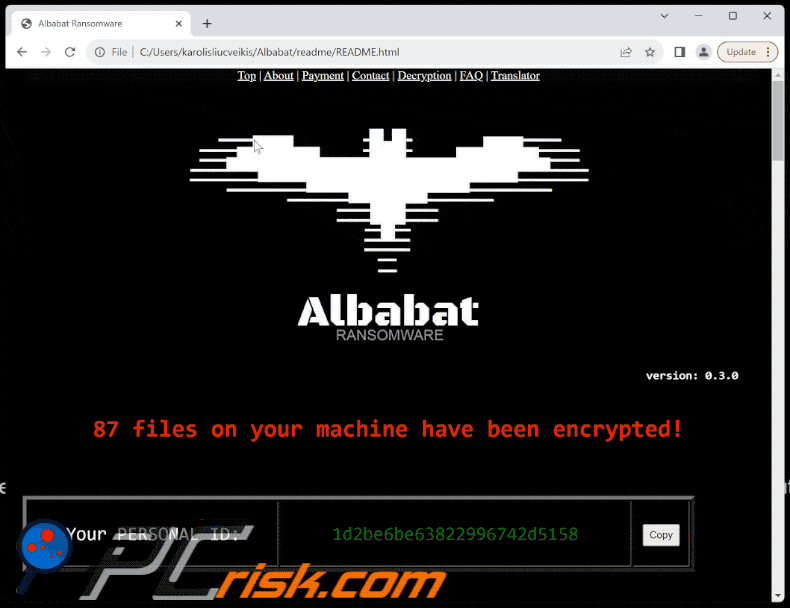
Text in this ransom note:
Top | About | Payment | Contact | Decryption | FAQ | Translator
Albabat Ransomware
version: 0.3.0
87 files on your machine have been encrypted!
Your PERSONAL ID:-
Copy
::> How important are your files to you?
Read this document for information on what happened and how to recover your files again.[+] 1 - ABOUT "Albabat Ransomware" [+]
The "Albabat Ransomware" is a cross-platform ransomware that encrypts various files important to the USER on computer storage disks using symmetric encryption algorithm with military-grade identification.The "Albabat Ransomware" will automatically create a folder called "Albabat" in your machine's user directory, but precisely in: "C:\Users\********\Albabat\".
IT IS RECOMMENDED to make a BACKUP of the ENTIRE "C:\Users\********\Albabat\" folder, as it contains important files for recovering your files, which will be explained later in this document about each of them.
This folder also contains these same note documents, in: "C:\Users\********\Albabat\readme\README.html".
- 1.1 - THE KEY TO CRYPTOGRAPHY
Your files were encrypted with a KEY that was stored in the file "Albabat.ekey". Present in the "C:\Users\********\Albabat\" directory. However, this KEY was also ENCRYPTED with a PUBLIC KEY (asymmetric encryption), which means that it requires a PRIVATE KEY to be decrypted, and only I (tH3_CyberXY) have the PRIVATE KEY to perform this decryption, so that you can use the KEY "Albabat.key" in recovering your files.There is no way to decrypt your files without my data decryption service.
There is no way to decrypt the files without decrypting the "Albabat.ekey" key.
Don't delete, don't rename, don't lose the "Albabat.ekey" key.
- 1.2 - YOUR PERSONAL ID
Just like "Albabat.ekey", the PERSONAL ID is important in the process of decrypting your files, which will be used in the decryptor, which will be discussed later in the "DECRYPTION PROCESS" section.This number maintains a unique identity in your machine's encryption process. In addition to being informed in this document, your PERSONAL ID will also be printed in the "personal_id.txt" file in "C:\Users\********\Albabat\".
Do not lose your PERSONAL ID, just as you should NOT lose the "Albabat.ekey" key.
- 1.3 - THE ENCRYPTION PROCESS
Encrypted files have the extension ".abbt".Don't try to rename it, it won't work. On the contrary, you may corrupt your files.
The size of the files that the "Albabat Ransomware" encrypts is a maximum of 5 Megabytes (MB).
The "Albabat Ransomware" randomly recursively traverses all directories it does not belong to the operation of the Operating System. Encrypts files in the user directory, even database locations and drives mounted on the machine if any.
The "Albabat Ransomware" only encrypts files that are relevant. The Operating System and binary files will be intact. We didn't choose that.
The "Albabat Ransomware" saves a log file named "Albabat_Logs.log" in the "C:\Users\********\Albabat\" directory. This file you can see all files that were encrypted by "Albabat Ransomware" in path form.
[+] 2 - HOW TO CONTACT [+]
These are the only ways to get in touch to recover your files. Any other form found on the internet will be fake.Contact methods:
Email:
albabat.help@protonmail.com
Copy
NOTE: Please contact ONLY if you have made payment. Any other type of contact other than this nature will be ignored.
[+] 3 - PAYMENT [+]
The decryption process is PAID in Bitcoin, so you need to have a Bitcoin balance on a cryptocurrency exchange or in a cryptocurrency wallet to make the deposit.You may want to read the FAQ page to know what Bitcoin is.
Payment data:
Bitcoin address:
bc1qxsjjna67tccvf0e35e9z79d4utu3v9pg2rp7rj
Copy
Amount to pay:
0,0015 BTC
- To make payment and restore your files, follow these steps -
(1) Write down the data to make the transfer via the Bitcoin address and the AMOUNT to pay specified above.
Note: Remembering that the price of Bitcoin may vary monetarily depending on when you make the payment.
(2) - Once you make the payment to the Bitcoin address above, send an email with a structure similar to this:Subject: Albabat Ransomware - I did the payment!
Message: Hello, I made the payment. My BTC address where I made the payment is "xxx". The version of the "Albabat Ransomware" running on my machine was "0.3.0".
Follow the attached KEY "Albabat.ekey".
IMPORANT: Payment will be verifying using YOUR BTC ADDRESS ("xxx") in which the transaction was carried out, so it is IMPORTANT to inform when sending this email.
It is also IMPORTANT that you send the KEY "Albabat.ekey" as an attachment, regardless of the contact method you chose. The key will be decrypted for you.
You will receive in your email the KEY "Albabat.key", that is, the KEY "Albabat.ekey" decrypted, and the decryptor "decryptor.exe" attached (zipped).
Note: After payment, you will receive the KEY "Albabat.key" and "decryptor.exe" within 24 hours, but it may vary by more or less depending on my availability times and the amount of demands I receive. Be patient.
[+] 4 - DECRYPTION PROCESS [+]
> To decrypt your files follow the steps below:(1) Place the "Albabat.key" that you received by email, inside the "C:\Users\********\Albabat\" directory, or, if you prefer, keep it in the same directory as "decryptor.exe".
> IMPORTANT:At this point, it is very important that you close all open Explorer windows, and heavy programs, to prevent "decryptor.exe" from crashing and/or have poor performance.
And also disable your ANTIVIRUS PERMANENTLY so that it does not interfere with the decryption process.
(2) Run "decryptor.exe" and enter YOUR PERSONAL ID, then press ENTER. An alert message will appear informing you that the decryption started, just click Ok.
Note: If you are on Linux, open a terminal and run from the command line to see the process.
E.g: ./decryptor
(3) Wait for the decryption completion message to be displayed in console, this may take a while depending on the quantity of files that have been encrypted and power of your machine. You can see the decryption process by I live from your files, if I have time for that.
(4) After decryption is complete, all your files will be restored and the decryption log file "Albabat_Logs.log". will be created in the decryptor directory.
If you have further questions, such as: "How can I be sure my files can be decrypted?", you can read the FAQ page.
Copyright (c) 2021-2023 Albabat Ransomware - All Right Reserved. Maintained by: tH3_CyberXY.
Screenshot of Albabat's desktop wallpaper:
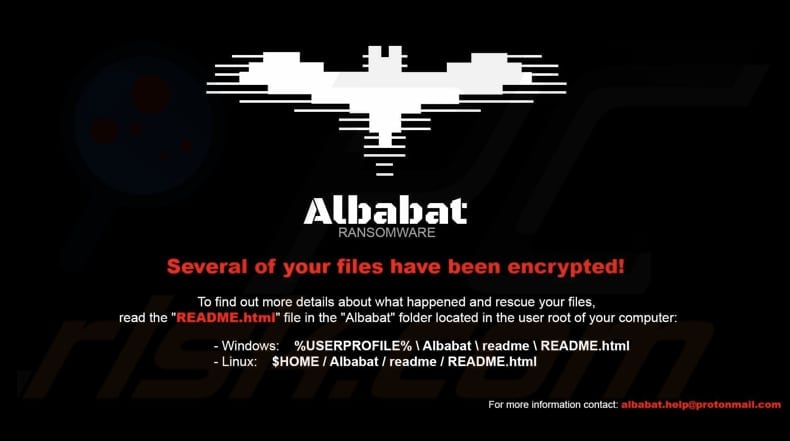
Text in the wallpaper:
Albabat RANSOMWARE
Several of your files have been encrypted!
To find out more details about what happened and rescue your files, read the "README.html" file in the "Albabat" folder located in the user root of your computer:
- Windows: %USERPROFILE% \ Albabat \ readme \ README.html
- Linux: $HOME / Albabat / readme / README.html
Update April 8, 2025 – a new variant of Albabat ransomware – version 2.0 – has been discovered. This variant collects hardware and system data for both Linux and Mac OSes (Operating Systems). Hence, it is speculated that the group behind Albabat is planning on expanding their operations to targeting these OSes.
It is also noteworthy that the 2.0 version gets its configuration files from a GitHub repository. The discovery of a folder titled "2.5" on this repository suggests that the Albabat group is developing yet another version of this malware.
Albabat ransomware removal:
Instant automatic malware removal:
Manual threat removal might be a lengthy and complicated process that requires advanced IT skills. Combo Cleaner is a professional automatic malware removal tool that is recommended to get rid of malware. Download it by clicking the button below:
DOWNLOAD Combo CleanerBy downloading any software listed on this website you agree to our Privacy Policy and Terms of Use. To use full-featured product, you have to purchase a license for Combo Cleaner. 7 days free trial available. Combo Cleaner is owned and operated by RCS LT, the parent company of PCRisk.com.
Video suggesting what steps should be taken in case of a ransomware infection:
Quick menu:
- What is Albabat virus?
- STEP 1. Reporting ransomware to authorities.
- STEP 2. Isolating the infected device.
- STEP 3. Identifying the ransomware infection.
- STEP 4. Searching for ransomware decryption tools.
- STEP 5. Restoring files with data recovery tools.
- STEP 6. Creating data backups.
If you are a victim of a ransomware attack we recommend reporting this incident to authorities. By providing information to law enforcement agencies you will help track cybercrime and potentially assist in the prosecution of the attackers. Here's a list of authorities where you should report a ransomware attack. For the complete list of local cybersecurity centers and information on why you should report ransomware attacks, read this article.
List of local authorities where ransomware attacks should be reported (choose one depending on your residence address):
USA - Internet Crime Complaint Centre IC3
United Kingdom - Action Fraud
Spain - Policía Nacional
France - Ministère de l'Intérieur
Germany - Polizei
Italy - Polizia di Stato
The Netherlands - Politie
Poland - Policja
Portugal - Polícia Judiciária
Isolating the infected device:
Some ransomware-type infections are designed to encrypt files within external storage devices, infect them, and even spread throughout the entire local network. For this reason, it is very important to isolate the infected device (computer) as soon as possible.
Step 1: Disconnect from the internet.
The easiest way to disconnect a computer from the internet is to unplug the Ethernet cable from the motherboard, however, some devices are connected via a wireless network and for some users (especially those who are not particularly tech-savvy), disconnecting cables may seem troublesome. Therefore, you can also disconnect the system manually via Control Panel:
Navigate to the "Control Panel", click the search bar in the upper-right corner of the screen, enter "Network and Sharing Center" and select search result: 
Click the "Change adapter settings" option in the upper-left corner of the window: 
Right-click on each connection point and select "Disable". Once disabled, the system will no longer be connected to the internet. To re-enable the connection points, simply right-click again and select "Enable". 
Step 2: Unplug all storage devices.
As mentioned above, ransomware might encrypt data and infiltrate all storage devices that are connected to the computer. For this reason, all external storage devices (flash drives, portable hard drives, etc.) should be disconnected immediately, however, we strongly advise you to eject each device before disconnecting to prevent data corruption:
Navigate to "My Computer", right-click on each connected device, and select "Eject": 
Step 3: Log-out of cloud storage accounts.
Some ransomware-type might be able to hijack software that handles data stored within "the Cloud". Therefore, the data could be corrupted/encrypted. For this reason, you should log-out of all cloud storage accounts within browsers and other related software. You should also consider temporarily uninstalling the cloud-management software until the infection is completely removed.
Identify the ransomware infection:
To properly handle an infection, one must first identify it. Some ransomware infections use ransom-demand messages as an introduction (see the WALDO ransomware text file below).

This, however, is rare. In most cases, ransomware infections deliver more direct messages simply stating that data is encrypted and that victims must pay some sort of ransom. Note that ransomware-type infections typically generate messages with different file names (for example, "_readme.txt", "READ-ME.txt", "DECRYPTION_INSTRUCTIONS.txt", "DECRYPT_FILES.html", etc.). Therefore, using the name of a ransom message may seem like a good way to identify the infection. The problem is that most of these names are generic and some infections use the same names, even though the delivered messages are different and the infections themselves are unrelated. Therefore, using the message filename alone can be ineffective and even lead to permanent data loss (for example, by attempting to decrypt data using tools designed for different ransomware infections, users are likely to end up permanently damaging files and decryption will no longer be possible even with the correct tool).
Another way to identify a ransomware infection is to check the file extension, which is appended to each encrypted file. Ransomware infections are often named by the extensions they append (see files encrypted by Qewe ransomware below).

This method is only effective, however, when the appended extension is unique - many ransomware infections append a generic extension (for example, ".encrypted", ".enc", ".crypted", ".locked", etc.). In these cases, identifying ransomware by its appended extension becomes impossible.
One of the easiest and quickest ways to identify a ransomware infection is to use the ID Ransomware website. This service supports most existing ransomware infections. Victims simply upload a ransom message and/or one encrypted file (we advise you to upload both if possible).

The ransomware will be identified within seconds and you will be provided with various details, such as the name of the malware family to which the infection belongs, whether it is decryptable, and so on.
Example 1 (Qewe [Stop/Djvu] ransomware):

Example 2 (.iso [Phobos] ransomware):

If your data happens to be encrypted by ransomware that is not supported by ID Ransomware, you can always try searching the internet by using certain keywords (for example, a ransom message title, file extension, provided contact emails, crypto wallet addresses, etc.).
Search for ransomware decryption tools:
Encryption algorithms used by most ransomware-type infections are extremely sophisticated and, if the encryption is performed properly, only the developer is capable of restoring data. This is because decryption requires a specific key, which is generated during the encryption. Restoring data without the key is impossible. In most cases, cybercriminals store keys on a remote server, rather than using the infected machine as a host. Dharma (CrySis), Phobos, and other families of high-end ransomware infections are virtually flawless, and thus restoring data encrypted without the developers' involvement is simply impossible. Despite this, there are dozens of ransomware-type infections that are poorly developed and contain a number of flaws (for example, the use of identical encryption/decryption keys for each victim, keys stored locally, etc.). Therefore, always check for available decryption tools for any ransomware that infiltrates your computer.
Finding the correct decryption tool on the internet can be very frustrating. For this reason, we recommend that you use the No More Ransom Project and this is where identifying the ransomware infection is useful. The No More Ransom Project website contains a "Decryption Tools" section with a search bar. Enter the name of the identified ransomware, and all available decryptors (if there are any) will be listed.

Restore files with data recovery tools:
Depending on the situation (quality of ransomware infection, type of encryption algorithm used, etc.), restoring data with certain third-party tools might be possible. Therefore, we advise you to use the Recuva tool developed by CCleaner. This tool supports over a thousand data types (graphics, video, audio, documents, etc.) and it is very intuitive (little knowledge is necessary to recover data). In addition, the recovery feature is completely free.
Step 1: Perform a scan.
Run the Recuva application and follow the wizard. You will be prompted with several windows allowing you to choose what file types to look for, which locations should be scanned, etc. All you need to do is select the options you're looking for and start the scan. We advise you to enable the "Deep Scan" before starting, otherwise, the application's scanning capabilities will be restricted.

Wait for Recuva to complete the scan. The scanning duration depends on the volume of files (both in quantity and size) that you are scanning (for example, several hundred gigabytes could take over an hour to scan). Therefore, be patient during the scanning process. We also advise against modifying or deleting existing files, since this might interfere with the scan. If you add additional data (for example, downloading files/content) while scanning, this will prolong the process:

Step 2: Recover data.
Once the process is complete, select the folders/files you wish to restore and simply click "Recover". Note that some free space on your storage drive is necessary to restore data:

Create data backups:
Proper file management and creating backups is essential for data security. Therefore, always be very careful and think ahead.
Partition management: We recommend that you store your data in multiple partitions and avoid storing important files within the partition that contains the entire operating system. If you fall into a situation whereby you cannot boot the system and are forced to format the disk on which the operating system is installed (in most cases, this is where malware infections hide), you will lose all data stored within that drive. This is the advantage of having multiple partitions: if you have the entire storage device assigned to a single partition, you will be forced to delete everything, however, creating multiple partitions and allocating the data properly allows you to prevent such problems. You can easily format a single partition without affecting the others - therefore, one will be cleaned and the others will remain untouched, and your data will be saved. Managing partitions is quite simple and you can find all the necessary information on Microsoft's documentation web page.
Data backups: One of the most reliable backup methods is to use an external storage device and keep it unplugged. Copy your data to an external hard drive, flash (thumb) drive, SSD, HDD, or any other storage device, unplug it and store it in a dry place away from the sun and extreme temperatures. This method is, however, quite inefficient, since data backups and updates need to be made regularly. You can also use a cloud service or remote server. Here, an internet connection is required and there is always the chance of a security breach, although it's a really rare occasion.
We recommend using Microsoft OneDrive for backing up your files. OneDrive lets you store your personal files and data in the cloud, sync files across computers and mobile devices, allowing you to access and edit your files from all of your Windows devices. OneDrive lets you save, share and preview files, access download history, move, delete, and rename files, as well as create new folders, and much more.
You can back up your most important folders and files on your PC (your Desktop, Documents, and Pictures folders). Some of OneDrive’s more notable features include file versioning, which keeps older versions of files for up to 30 days. OneDrive features a recycling bin in which all of your deleted files are stored for a limited time. Deleted files are not counted as part of the user’s allocation.
The service is built using HTML5 technologies and allows you to upload files up to 300 MB via drag and drop into the web browser or up to 10 GB via the OneDrive desktop application. With OneDrive, you can download entire folders as a single ZIP file with up to 10,000 files, although it can’t exceed 15 GB per single download.
OneDrive comes with 5 GB of free storage out of the box, with an additional 100 GB, 1 TB, and 6 TB storage options available for a subscription-based fee. You can get one of these storage plans by either purchasing additional storage separately or with Office 365 subscription.
Creating a data backup:
The backup process is the same for all file types and folders. Here’s how you can back up your files using Microsoft OneDrive
Step 1: Choose the files/folders you want to backup.

Click the OneDrive cloud icon to open the OneDrive menu. While in this menu, you can customize your file backup settings.

Click Help & Settings and then select Settings from the drop-down menu.

Go to the Backup tab and click Manage backup.

In this menu, you can choose to backup the Desktop and all of the files on it, and Documents and Pictures folders, again, with all of the files in them. Click Start backup.
Now, when you add a file or folder in the Desktop and Documents and Pictures folders, they will be automatically backed up on OneDrive.
To add folders and files, not in the locations shown above, you have to add them manually.

Open File Explorer and navigate to the location of the folder/file you want to backup. Select the item, right-click it, and click Copy.

Then, navigate to OneDrive, right-click anywhere in the window and click Paste. Alternatively, you can just drag and drop a file into OneDrive. OneDrive will automatically create a backup of the folder/file.

All of the files added to the OneDrive folder are backed up in the cloud automatically. The green circle with the checkmark in it indicates that the file is available both locally and on OneDrive and that the file version is the same on both. The blue cloud icon indicates that the file has not been synced and is available only on OneDrive. The sync icon indicates that the file is currently syncing.

To access files only located on OneDrive online, go to the Help & Settings drop-down menu and select View online.

Step 2: Restore corrupted files.
OneDrive makes sure that the files stay in sync, so the version of the file on the computer is the same version on the cloud. However, if ransomware has encrypted your files, you can take advantage of OneDrive’s Version history feature that will allow you to restore the file versions prior to encryption.
Microsoft 365 has a ransomware detection feature that notifies you when your OneDrive files have been attacked and guide you through the process of restoring your files. It must be noted, however, that if you don’t have a paid Microsoft 365 subscription, you only get one detection and file recovery for free.
If your OneDrive files get deleted, corrupted, or infected by malware, you can restore your entire OneDrive to a previous state. Here’s how you can restore your entire OneDrive:

1. If you're signed in with a personal account, click the Settings cog at the top of the page. Then, click Options and select Restore your OneDrive.
If you're signed in with a work or school account, click the Settings cog at the top of the page. Then, click Restore your OneDrive.
2. On the Restore your OneDrive page, select a date from the drop-down list. Note that if you're restoring your files after automatic ransomware detection, a restore date will be selected for you.
3. After configuring all of the file restoration options, click Restore to undo all the activities you selected.
The best way to avoid damage from ransomware infections is to maintain regular up-to-date backups.
Frequently Asked Questions (FAQ)
How was my computer hacked and how did hackers encrypt my files?
Threat actors deliver ransomware through diverse channels, such as phishing emails containing harmful links or attachments, compromised websites, malicious advertisements, pirated software, cracking tools, and infected USB drives. Moreover, acquiring files and programs from unofficial sources and using outdated software can expose users to infections.
How to open ".abbt" files?
Recovering access to your files following a ransomware attack requires decryption, as the files undergo encryption during the course of the attack.
Where should I look for free decryption tools for Albabat ransomware?
In case of a ransomware attack you should check the No More Ransom project website (more information above).
I can pay you a lot of money, can you decrypt files for me?
Our team does not provide decryption services. Typically, files encrypted by ransomware pose a significant challenge for decryption without the involvement of the developers or distributors unless there are inherent vulnerabilities in the ransomware. Consequently, it is crucial to exercise caution when engaging with third parties who claim to offer paid decryption services, as they may act as intermediaries or attempt to scam you.
Will Combo Cleaner help me remove Albabat ransomware?
Combo Cleaner is specifically crafted to conduct thorough scans of your computer and efficiently remove malware. Employing an antivirus program such as Combo Cleaner is an essential and primary measure in dealing with ransomware. It is important to note that while security software can effectively eradicate ransomware from your system, it cannot decrypt files that the ransomware has already encrypted.
Share:

Tomas Meskauskas
Expert security researcher, professional malware analyst
I am passionate about computer security and technology. I have an experience of over 10 years working in various companies related to computer technical issue solving and Internet security. I have been working as an author and editor for pcrisk.com since 2010. Follow me on Twitter and LinkedIn to stay informed about the latest online security threats.
PCrisk security portal is brought by a company RCS LT.
Joined forces of security researchers help educate computer users about the latest online security threats. More information about the company RCS LT.
Our malware removal guides are free. However, if you want to support us you can send us a donation.
DonatePCrisk security portal is brought by a company RCS LT.
Joined forces of security researchers help educate computer users about the latest online security threats. More information about the company RCS LT.
Our malware removal guides are free. However, if you want to support us you can send us a donation.
Donate
▼ Show Discussion