Avoid downloading untrustworthy applications from tunesysbooster.xyz
Mac VirusAlso Known As: tunesysbooster.xyz pop-up
Get free scan and check if your device is infected.
Remove it nowTo use full-featured product, you have to purchase a license for Combo Cleaner. Seven days free trial available. Combo Cleaner is owned and operated by RCS LT, the parent company of PCRisk.com.
What is tunesysbooster[.]xyz?
tunesysbooster[.]xyz is deceptive/scam website, primarily promoted by other scam web pages (such as Noname), which typically offer fake system scans. Note that no website can detect issues/threats present on devices or scan systems for them. Furthermore, tunesysbooster[.]xyz itself is designed to endorse various untrustworthy applications.
At the time of research, it promoted the Smart Mac Booster Potentially Unwanted Application (PUA). Few users access tunesysbooster[.]xyz or other deceptive web pages intentionally - most are redirected by intrusive advertisements or PUAs already present within the system.
![tunesysbooster[.]xyz scam](/images/stories/screenshots201908/tunesysboosterxyz-homepage.jpg)
There are several ways that tunesysbooster[.]xyz (and similar sites) can be accessed. One of these involve a chain of actions that users are urged into taking. They enter a site, which displays various warnings/alerts/alarms that their MacOS (Mac Operational System) is infected and is at risk of being infected with viruses, malware, adware, and so on.
These methods of scamming are simply scare tactics. Visitors are then tricked into agreeing to a 'free system scan', which detects supposed fake threats/issues. These websites then recommend software for the elimination of these nonexistent problems.
Following the instructions redirects users to web pages like tunesysbooster[.]xyz, which advertise applications allegedly capable of cleaning/optimizing the MacOS. Content downloaded from such pages is mostly fraudulent and nonfunctional, however it might also possess other capabilities that can even cause harm to devices/users.
As mentioned, one such app downloaded from tunesysbooster[.]xyz is Smart Mac Booster. MacCleansePro, Qbit Mac Speedup, and MacEntizer are other examples of similar applications, which also proliferate in dubious ways. Furthermore, this software often needs to be activated to supposedly become operational (i.e., requires purchase).
Even after activation, however, it tends to remain nonoperational. When users attempt to download apps promoted by tunesysbooster[.]xyz and similar, they are forced to first download the maccleaner.pkg file, which is known to spread PUAs.
In general, PUAs often seem legitimate and offer a wide array of functions. The features range from system cleaners/optimizers to content providers (film, TV, music, etc.), or quick access to various services (weather forecasts, communication platforms, etc.).
These features rarely work as advertised and, in most cases, are nonoperational. The sole purpose of all unwanted applications is to generate revenue for the developers and they have many dangerous capabilities for this purpose. As well as force-opening deceptive/scam web pages, they can redirect to other sale-based, untrustworthy, compromised, and even malicious pages.
Some types can run intrusive ads campaigns, which deliver unwanted and harmful ads, thereby diminishing the browsing experience (limiting browsing speed and site visibility). Others can make unauthorized changes to browsers and limit/deny access to settings (effectively hijacking browsers).
PUAs commonly have data tracking capabilities, which they use to record browsing activity (browsing and search engine histories) and collect users' personal information (IP addresses, geolocations, and other details). This private data is then shared with third parties (potentially, cyber criminals) intent on misusing it for financial gain.
To summarize, PUAs can lead to browser/system infiltration and infections, financial loss, serious privacy issues and identity theft. To ensure device and user safety, remove all suspect applications and browser extensions/plug-ins without delay.
| Name | tunesysbooster.xyz pop-up |
| Threat Type | Phishing, Scam, Mac malware, Mac virus. |
| Detection Names | Forcepoint ThreatSeeker (Suspicious), Full List (VirusTotal) |
| Serving IP Address | 69.162.126.230 |
| Promoted Unwanted Application | Smart Mac Booster |
| Symptoms | Your Mac becomes slower than normal, you see unwanted pop-up ads, you are redirected to dubious websites. |
| Distribution methods | Deceptive pop-up ads, free software installers (bundling), fake Flash Player installers, torrent file downloads. |
| Damage | Internet browser tracking (potential privacy issues), display of unwanted ads, redirects to dubious websites, loss of private information. |
| Malware Removal (Windows) |
To eliminate possible malware infections, scan your computer with legitimate antivirus software. Our security researchers recommend using Combo Cleaner. Download Combo CleanerTo use full-featured product, you have to purchase a license for Combo Cleaner. 7 days free trial available. Combo Cleaner is owned and operated by RCS LT, the parent company of PCRisk.com. |
safebrowsing.network, safari-extension.com, manualchecker.com, and yourfine2upgradeultimate.best are some examples of scam sites. They often employ a variety of scare tactics to trick visitors into performing certain actions (e.g. downloading/installing and/or purchasing dubious content).
These web pages warn users of fake problems supposedly present on their devices and alert them that a piece of crucial software is outdated. You are expressly advised against trusting these websites.
How did potentially unwanted applications install on my computer?
As well as being deployed from deceptive web pages, PUAs also proliferate through the download/install set-ups of other products. This deceptive marketing technique of packing normal software with unwanted or malicious content is called "bundling".
Rushing download/installation processes (e.g. using pre-set options, skipping steps and sections, etc.) increases the risk of unintentionally allowing bundled apps onto systems. When clicked, intrusive ads can execute scripts designed to download/install PUAs without users' consent.
How to avoid installation of potentially unwanted applications
Research all content before downloading/installing. Use only official and verified download channels. P2P sharing networks (BitTorrent, eMule, Gnutella, etc.) free file-hosting sites and other third party downloaders are untrustworthy and should be avoided.
When downloading/installing, read the terms, explore all possible options, use the "Custom/Advanced" settings, and opt-out of additional apps, tools, functions, and so on. Intrusive advertisements usually seem legitimate and harmless, however, they redirect to dubious websites (e.g. pornography, adult-dating, gambling, etc.).
If you encounter ads/redirects of this kind, check the system and immediately remove all suspicious applications and/or browser extensions/plug-ins. If your computer is already infected with PUAs, we recommend running a scan with Combo Cleaner Antivirus for Windows to automatically eliminate them.
Appearance of Noname scam website redirecting users to tunesysbooster[.]xyz (GIF):
![Appearance of tunesysbooster[.]xyz scam (GIF)](/images/stories/screenshots201908/tunesysboosterxyz-gif.gif)
Installation set-up of Smart Mac Booster:
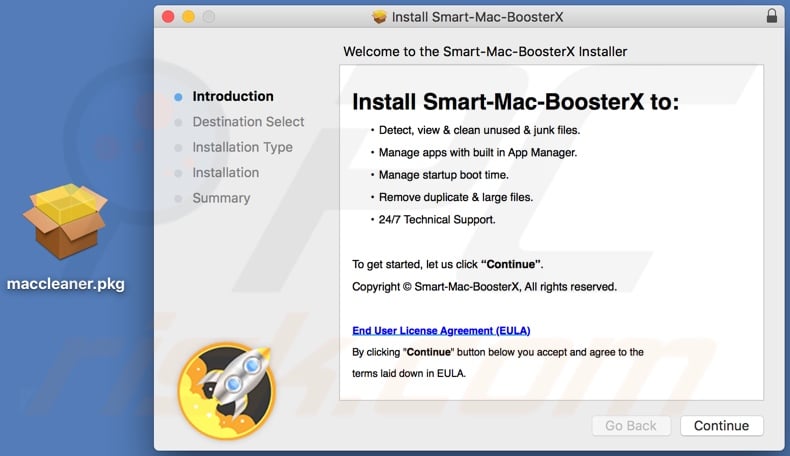
Appearance of Smart Mac Booster:
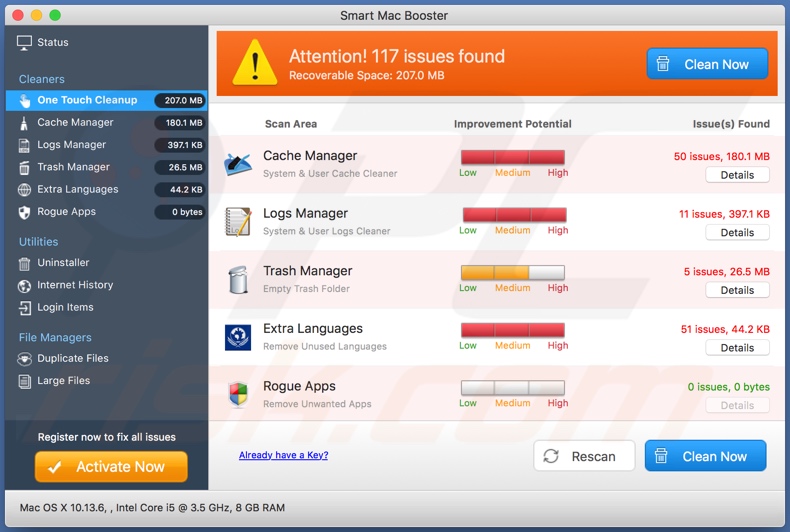
Instant automatic malware removal:
Manual threat removal might be a lengthy and complicated process that requires advanced IT skills. Combo Cleaner is a professional automatic malware removal tool that is recommended to get rid of malware. Download it by clicking the button below:
DOWNLOAD Combo CleanerBy downloading any software listed on this website you agree to our Privacy Policy and Terms of Use. To use full-featured product, you have to purchase a license for Combo Cleaner. 7 days free trial available. Combo Cleaner is owned and operated by RCS LT, the parent company of PCRisk.com.
Quick menu:
- What is "tunesysbooster[.]xyz"?
- STEP 1. Remove PUA related files and folders from OSX.
- STEP 2. Remove rogue extensions from Safari.
- STEP 3. Remove rogue add-ons from Google Chrome.
- STEP 4. Remove potentially unwanted plug-ins from Mozilla Firefox.
Video showing how to remove unwanted applications promoted via tunesysbooster[.]xyz website using Combo Cleaner:
Potentially unwanted applications removal:
Remove potentially unwanted applications from your "Applications" folder:

Click the Finder icon. In the Finder window, select "Applications". In the applications folder, look for "MPlayerX","NicePlayer", or other suspicious applications and drag them to the Trash. After removing the potentially unwanted application(s) that cause online ads, scan your Mac for any remaining unwanted components.
DOWNLOAD remover for malware infections
Combo Cleaner checks if your computer is infected with malware. To use full-featured product, you have to purchase a license for Combo Cleaner. 7 days free trial available. Combo Cleaner is owned and operated by RCS LT, the parent company of PCRisk.com.
Remove adware-related files and folders

Click the Finder icon, from the menu bar. Choose Go, and click Go to Folder...
 Check for adware generated files in the /Library/LaunchAgents/ folder:
Check for adware generated files in the /Library/LaunchAgents/ folder:

In the Go to Folder... bar, type: /Library/LaunchAgents/

In the "LaunchAgents" folder, look for any recently-added suspicious files and move them to the Trash. Examples of files generated by adware - "installmac.AppRemoval.plist", "myppes.download.plist", "mykotlerino.ltvbit.plist", "kuklorest.update.plist", etc. Adware commonly installs several files with the exact same string.
 Check for adware generated files in the ~/Library/Application Support/ folder:
Check for adware generated files in the ~/Library/Application Support/ folder:

In the Go to Folder... bar, type: ~/Library/Application Support/

In the "Application Support" folder, look for any recently-added suspicious folders. For example, "MplayerX" or "NicePlayer", and move these folders to the Trash.
 Check for adware generated files in the ~/Library/LaunchAgents/ folder:
Check for adware generated files in the ~/Library/LaunchAgents/ folder:

In the Go to Folder... bar, type: ~/Library/LaunchAgents/

In the "LaunchAgents" folder, look for any recently-added suspicious files and move them to the Trash. Examples of files generated by adware - "installmac.AppRemoval.plist", "myppes.download.plist", "mykotlerino.ltvbit.plist", "kuklorest.update.plist", etc. Adware commonly installs several files with the exact same string.
 Check for adware generated files in the /Library/LaunchDaemons/ folder:
Check for adware generated files in the /Library/LaunchDaemons/ folder:

In the "Go to Folder..." bar, type: /Library/LaunchDaemons/

In the "LaunchDaemons" folder, look for recently-added suspicious files. For example "com.aoudad.net-preferences.plist", "com.myppes.net-preferences.plist", "com.kuklorest.net-preferences.plist", "com.avickUpd.plist", etc., and move them to the Trash.
 Scan your Mac with Combo Cleaner:
Scan your Mac with Combo Cleaner:
If you have followed all the steps correctly, your Mac should be clean of infections. To ensure your system is not infected, run a scan with Combo Cleaner Antivirus. Download it HERE. After downloading the file, double click combocleaner.dmg installer. In the opened window, drag and drop the Combo Cleaner icon on top of the Applications icon. Now open your launchpad and click on the Combo Cleaner icon. Wait until Combo Cleaner updates its virus definition database and click the "Start Combo Scan" button.

Combo Cleaner will scan your Mac for malware infections. If the antivirus scan displays "no threats found" - this means that you can continue with the removal guide; otherwise, it's recommended to remove any found infections before continuing.

After removing files and folders generated by the adware, continue to remove rogue extensions from your Internet browsers.
Remove malicious extensions from Internet browsers
 Remove malicious Safari extensions:
Remove malicious Safari extensions:

Open the Safari browser, from the menu bar, select "Safari" and click "Preferences...".

In the preferences window, select "Extensions" and look for any recently-installed suspicious extensions. When located, click the "Uninstall" button next to it/them. Note that you can safely uninstall all extensions from your Safari browser - none are crucial for regular browser operation.
- If you continue to have problems with browser redirects and unwanted advertisements - Reset Safari.
 Remove malicious extensions from Google Chrome:
Remove malicious extensions from Google Chrome:

Click the Chrome menu icon ![]() (at the top right corner of Google Chrome), select "More Tools" and click "Extensions". Locate all recently-installed suspicious extensions, select these entries and click "Remove".
(at the top right corner of Google Chrome), select "More Tools" and click "Extensions". Locate all recently-installed suspicious extensions, select these entries and click "Remove".

- If you continue to have problems with browser redirects and unwanted advertisements - Reset Google Chrome.
 Remove malicious extensions from Mozilla Firefox:
Remove malicious extensions from Mozilla Firefox:

Click the Firefox menu ![]() (at the top right corner of the main window) and select "Add-ons and themes". Click "Extensions", in the opened window locate all recently-installed suspicious extensions, click on the three dots and then click "Remove".
(at the top right corner of the main window) and select "Add-ons and themes". Click "Extensions", in the opened window locate all recently-installed suspicious extensions, click on the three dots and then click "Remove".

- If you continue to have problems with browser redirects and unwanted advertisements - Reset Mozilla Firefox.
Share:

Tomas Meskauskas
Expert security researcher, professional malware analyst
I am passionate about computer security and technology. I have an experience of over 10 years working in various companies related to computer technical issue solving and Internet security. I have been working as an author and editor for pcrisk.com since 2010. Follow me on Twitter and LinkedIn to stay informed about the latest online security threats.
PCrisk security portal is brought by a company RCS LT.
Joined forces of security researchers help educate computer users about the latest online security threats. More information about the company RCS LT.
Our malware removal guides are free. However, if you want to support us you can send us a donation.
DonatePCrisk security portal is brought by a company RCS LT.
Joined forces of security researchers help educate computer users about the latest online security threats. More information about the company RCS LT.
Our malware removal guides are free. However, if you want to support us you can send us a donation.
Donate
▼ Show Discussion