How to remove Cyberpunk 2077 ransomware from your Android device
RansomwareAlso Known As: Cyberpunk 2077 mobile virus
Get free scan and check if your device is infected.
Remove it nowTo use full-featured product, you have to purchase a license for Combo Cleaner. Seven days free trial available. Combo Cleaner is owned and operated by RCS LT, the parent company of PCRisk.com.
What is Cyberpunk 2077 mobile ransomware?
Cyberpunk 2077 mobile ransomware is a malicious application and the Android version of CoderWare ransomware. This malware is designed to encrypt the data stored in Android operating systems in order to make ransom demands for decryption tools.
During the encryption process, all affected files are appended with the ".coderCrypt" extension. For example, a file originally named something like "1.jpg" would appear as "1.jpg.coderCrypt", "2.jpg" as "2.jpg.coderCrypt", and so on. After this process is complete, a ransom-demand message is displayed.
This ransomware has been observed being spread via a deceptive website closely mimicking the Google Play Store. On this web page, Cyberpunk 2077 mobile ransomware is presented as the mobile version of the Cyberpunk 2077 video game. Note that, at the time of writing, due to the aforementioned game's recent and popular release, its name has been actively and successfully exploited by cyber criminals and scammers alike.
The ransom message informs victims that their devices have been infected with CoderWare. Users are instructed to take a screenshot of this message, as it contains important information, the loss of which will render data recovery impossible.
The message then states that the files were encrypted, hence they are inaccessible and can only be recovered through the use of a decryption key. This key must be purchased from the cyber criminals behind the infection within 10 hours, as once this deadline is missed, decryption will no longer be possible.
The cost of the recovery tools is stated to be USD$500 equivalent in the Bitcoin cryptocurrency. After the ransom is paid, victims are to send proof of the transaction to the email address provided. This must be done within 24 hours, otherwise users will face the same outcome as with missing the first deadline.
Victims are warned that should they delete the malicious application (i.e. Cyberpunk 2077 mobile ransomware), their data will be rendered undecryptable (i.e. result in permanent data loss).
Unfortunately, in many cases of ransomware infections, decryption is impossible without involvement of the individuals responsible for the attack, unless in rare cases the malware is still in development and/or has significant flaws.
Whatever the case, you are strongly advised against meeting the ransom demands. Despite paying, victims do not receive the promised decryption keys/tools. Therefore, they experience financial loss and their data remains encrypted and essentially, useless.
To prevent Cyberpunk 2077 mobile ransomware from further encryption, it must be removed from the operating system, however, removal will not restore already compromised files. The only solution is to recover data from a backup, if one was made before the infection and was stored in a separate location.
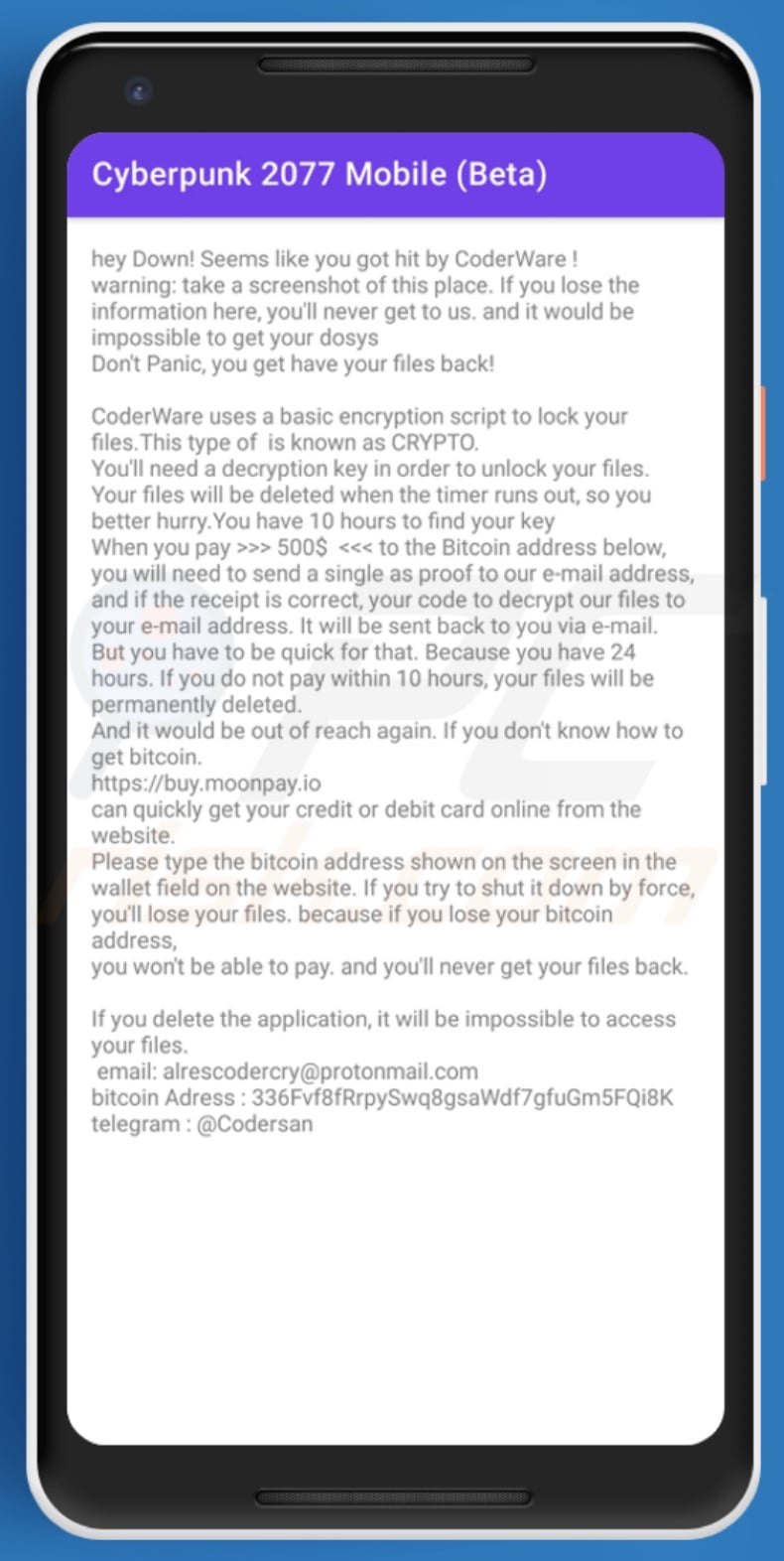
| Name | Cyberpunk 2077 mobile virus |
| Threat Type | Android Malware, Malicious Application, Ransomware, Crypto Virus, Files locker. |
| Encrypted Files Extension | .coderCrypt |
| Ransom Demand Message | Screen-overlaying message, displayed following encryption |
| Ransom Amount | 500 USD in Bitcoin cryptocurrency |
| Cyber Criminal Cryptowallet Address | 336Fvf8fRrpySwq8gsaWdf7gfuGm5FQi8K (Bitcoin) |
| Cyber Criminal Contact | alrescodercry@protonmail.com and @Codersan (Telegram) |
| Detection Names (malicious file) | Ikarus (Win32.Outbreak), ZoneAlarm by Check Point (UDS:DangerousObject.Multi.Generic), Full List (VirusTotal) |
| Detection Names (cyberpunk2077mobile[.]com - fake Google Play website) | Kaspersky (Malware), Full List Of Detections (VirusTotal) |
| Serving IP Address (cyberpunk2077mobile[.]com) | 20.51.209.205 |
| Symptoms | Cannot open files stored on your device, previously functional files now have a different extension (for example, my.docx.locked). A ransom demand message is displayed. Cyber criminals demand payment of a ransom (usually in bitcoins) to unlock your files. |
| Distribution methods | Infected email attachments, malicious online advertisements, social engineering, deceptive applications, scam websites. |
| Damage | All files are encrypted and cannot be opened without paying a ransom. Additional password-stealing Trojans and malware infections can be installed together with a ransomware infection. Stolen personal information (private messages, logins/passwords, etc.), decreased device performance, battery is drained quickly, decreased Internet speed, significant data losses, monetary losses, stolen identity (malicious apps might abuse communication apps). |
| Malware Removal (Windows) |
To eliminate possible malware infections, scan your computer with legitimate antivirus software. Our security researchers recommend using Combo Cleaner. Download Combo CleanerTo use full-featured product, you have to purchase a license for Combo Cleaner. 7 days free trial available. Combo Cleaner is owned and operated by RCS LT, the parent company of PCRisk.com. |
Ransomware operates by encrypting data and/or locking the device's screen for the purpose of making ransom demands. There are two main differences between these programs/infections: the cryptographic algorithms they use (symmetric of asymmetric) and size of the demanded payment.
To avoid permanent data loss, you are strongly advised to keep backups on remote servers and/or unplugged storage devices (ideally, in multiple different locations).
There is a wide variety of malicious software targeting Android operating systems, and it can have a likewise broad range of dangerous functionalities. ThiefBot, Basbanke, Joker, and SpyMax are just some examples of these malicious programs.
Regardless of how malware operates, its only purpose is to generate revenue for the cyber criminals at the expense of targeted users.
How did Cyberpunk 2077 mobile ransomware infiltrate my device?
As Cyberpunk 2077 mobile ransomware's name implies, it is distributed under the guise of the Cyberpunk 2077 video game and/or content related to it. At the time of research, it was proliferated through a fake Google Play Store website, as the mobile version of the famous game.
Ransomware and other malware infections are commonly spread through malspam campaigns, untrusted file/software download sources, fake (third party) software updating tools, Trojans and unofficial software activation tools.
Using malspam, criminals send emails that have a malicious file attached, or include a website link designed to download a malicious file. Their main goal is to trick recipients into executing the file, which then infects the computer with malware. Cyber criminals usually attach a Microsoft Office document, archive file (ZIP, RAR), PDF document, executable file (.exe) or JavaScript file, and wait until recipients open it.
Note that malicious MS Office documents can install malware only when users enable editing/content (macros commands). If the documents are opened with MS Office versions prior to 2010, however, the documents install malicious software automatically, since these older versions do not include "Protected View" mode.
Examples of untrusted file and software download sources are Peer-to-Peer networks (torrent clients), free file hosting websites, freeware download sites, and unofficial web pages. These are used to distribute malicious files by disguising them as legitimate and regular. When users download and open (execute) the files, however, they inadvertently install malware.
Fake software updating tools cause damage by installing malware rather than updates/fixes for installed software, or by exploiting bugs/flaws of outdated software. Trojans are malicious programs that can cause chain infections by installing other software of this kind. Note that malware can only be distributed in this way if Trojans are already installed on computers.
Unofficial activation ('cracking') tools are illegal programs that supposedly activate licensed software free of charge and bypass activation, however, they often install other malicious programs instead.
How to avoid installation of malware?
Download software and files from official websites and via direct links. It is not safe to use torrent clients, eMule (or other Peer-to-Peer networks), third party downloaders, unofficial websites or other sources of this kind.
Avoid third party installers. Check "Advanced", "Custom" and other settings, and decline offers to download or install unwanted software. Do not click ads that are displayed on dubious websites, since they can open other untrusted websites or even cause unwanted downloads and installations.
Remove any unwanted, suspicious applications (extensions, add-ons, and plug-ins) that are installed on the browser. The same should be applied to programs of this kind that are installed on the operating system.
Regularly scan your computer with reputable antivirus or anti-spyware software and keep this software up to date.
Text presented in Cyberpunk 2077 mobile ransomware ransom message:
hey Down! Seems like you got hit by CoderWare !
warning: take a screenshot of this place. If you lose the information here, you'll never get to us. and it would be impossible to get your dosys
Don't Panic, you get have your files back!
CoderWare uses basic encryption script to lock your files. This type of is known as CRYPTO.
You'll need a decryption key in order to unlock your files.
Your files will be deleted when the timer runs out, so you better hurry.You have 10 hours to find your key
When you pay >>> 500$ <<< to the Bitcoin address below, you will need to send a single as proof to our e-mail address, and if the recipient is correct, your code to decrypt our files to your e-mail address. It will be sent back to you via e-mail.
But you have to be quick for that. Because you have 24 hours. If you do not pay within 10 hours, your files will be permanently deleted.
And it would be out of reach again. If you don't know how to get bitcoin.
hxxps://buy.moonpay.io
can quickly get your credit or debit card online from the website.
Please type the bitcoin address shown on the screen in the wallet field on the website. If you try to shut it down by force, you'll lose your files. because if you lose your bitcoin address,
you won't be able to pay. and you'll never get your files back.
If you delete the application, it will be impossible to access your files.
email: alrescodercry@protonmail.com
bitcoin Adress : 336Fvf8fRrpySwq8gsaWdf7gfuGm5FQi8K
telegram : @Codersan
Appearance of the fake Google Play store website (cyberpunk2077mobile[.]com) used to spread Cyberpunk 2077 mobile ransomware:
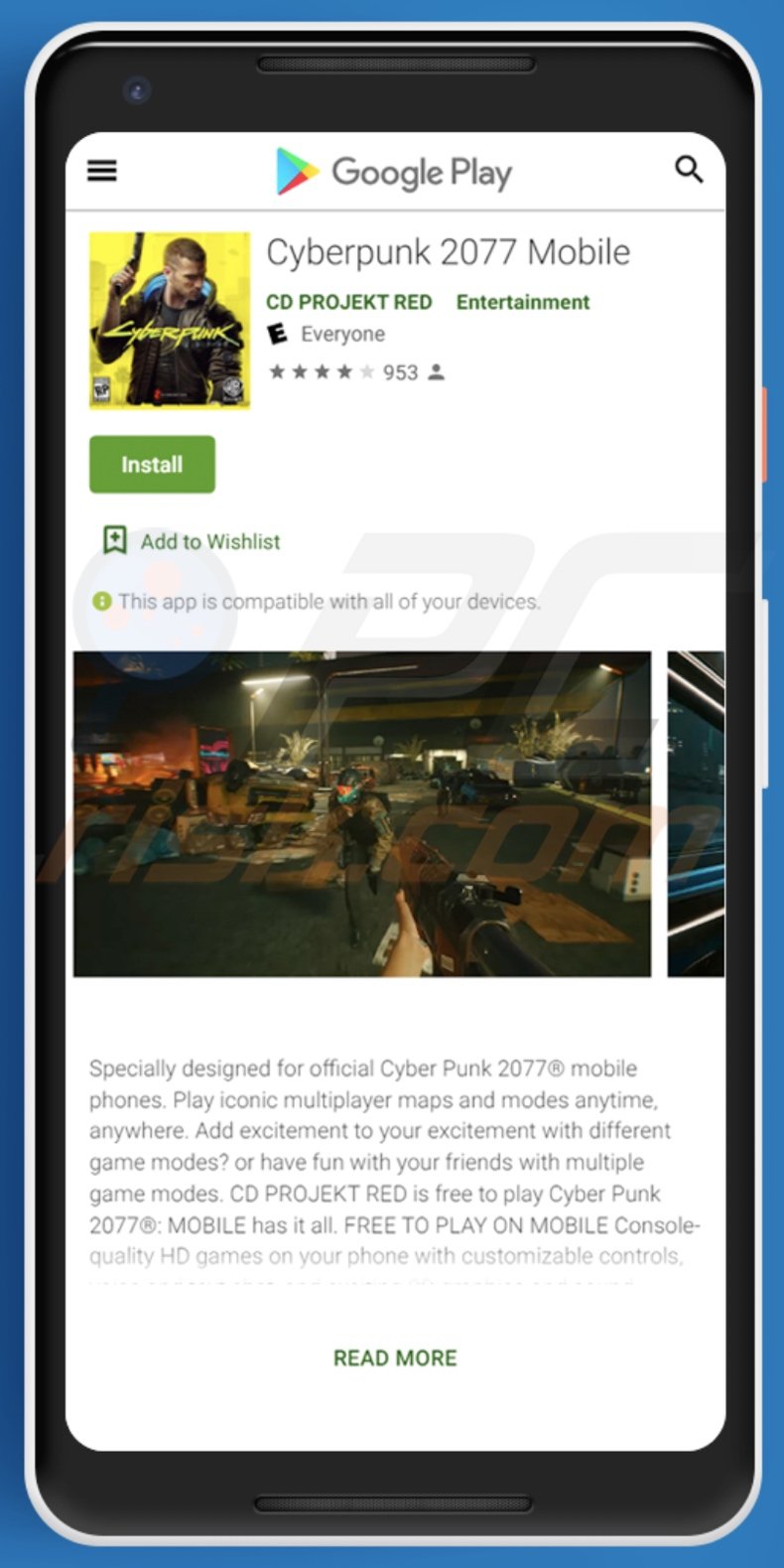
Quick menu:
- Introduction
- How to delete browsing history from the Chrome web browser?
- How to disable browser notifications in the Chrome web browser?
- How to reset the Chrome web browser?
- How to delete browsing history from the Firefox web browser?
- How to disable browser notifications in the Firefox web browser?
- How to reset the Firefox web browser?
- How to uninstall potentially unwanted and/or malicious applications?
- How to boot the Android device in "Safe Mode"?
- How to check the battery usage of various applications?
- How to check the data usage of various applications?
- How to install the latest software updates?
- How to reset the system to its default state?
- How to disable applications that have administrator privileges?
Delete browsing history from the Chrome web browser:

Tap the "Menu" button (three dots on the right-upper corner of the screen) and select "History" in the opened drop-down menu.

Tap "Clear browsing data", select "ADVANCED" tab, choose the time range and data types you want to delete and tap "Clear data".
Disable browser notifications in the Chrome web browser:

Tap the "Menu" button (three dots on the right-upper corner of the screen) and select "Settings" in the opened drop-down menu.

Scroll down until you see "Site settings" option and tap it. Scroll down until you see "Notifications" option and tap it.

Find the websites that deliver browser notifications, tap on them and click "Clear & reset". This will remove permissions granted for these websites to deliver notifications, however, once you revisit the same site, it may ask for permission again.
You can choose whether to give these permissions or not (if you choose to decline, the website will go to the "Blocked" section and will no longer ask you for permission).
Reset the Chrome web browser:

Go to "Settings", scroll down until you see "Apps" and tap it.

Scroll down until you find "Chrome" application, select it and tap "Storage" option.

Tap "MANAGE STORAGE", then "CLEAR ALL DATA" and confirm the action by taping "OK". Note that resetting the browser will eliminate all data stored within. This means that all saved logins/passwords, browsing history, non-default settings and other data will be deleted. You will also have to re-login into all websites.
Delete browsing history from the Firefox web browser:

Tap the "Menu" button (three dots on the right-upper corner of the screen) and select "History" in the opened drop-down menu.

Scroll down until you see "Clear private data" and tap it. Select data types you want to remove and tap "CLEAR DATA".
Disable browser notifications in the Firefox web browser:

Visit the website that is delivering browser notifications, tap the icon displayed on the left of URL bar (the icon will not necessarily be a "Lock") and select "Edit Site Settings".

In the opened pop-up opt-in the "Notifications" option and tap "CLEAR".
Reset the Firefox web browser:

Go to "Settings", scroll down until you see "Apps" and tap it.

Scroll down until you find "Firefox" application, select it and tap "Storage" option.

Tap "CLEAR DATA" and confirm the action by taping "DELETE". Note that resetting the browser will eliminate all data stored within. This means that all saved logins/passwords, browsing history, non-default settings and other data will be deleted. You will also have to re-login into all websites.
Uninstall potentially unwanted and/or malicious applications:

Go to "Settings", scroll down until you see "Apps" and tap it.

Scroll down until you see a potentially unwanted and/or malicious application, select it and tap "Uninstall". If, for some reason, you are unable to remove the selected app (e.g., you are prompted with an error message), you should try using the "Safe Mode".
Boot the Android device in "Safe Mode":
The "Safe Mode" in Android operating system temporarily disables all third-party applications from running. Using this mode is a good way to diagnose and solve various issues (e.g., remove malicious applications that prevent users you from doing so when the device is running "normally").

Push the "Power" button and hold it until you see the "Power off" screen. Tap the "Power off" icon and hold it. After a few seconds the "Safe Mode" option will appear and you will be able run it by restarting the device.
Check the battery usage of various applications:

Go to "Settings", scroll down until you see "Device maintenance" and tap it.

Tap "Battery" and check the usage of each application. Legitimate/genuine applications are designed to use as little energy as possible in order to provide the best user experience and to save power. Therefore, high battery usage may indicate that the application is malicious.
Check the data usage of various applications:

Go to "Settings", scroll down until you see "Connections" and tap it.

Scroll down until you see "Data usage" and select this option. As with battery, legitimate/genuine applications are designed to minimize data usage as much as possible. This means that significant data usage may indicate the presence of malicious application. Note that some malicious applications might be designed to operate when the device is connected to wireless network only.
For this reason, you should check both Mobile and Wi-Fi data usage.

If you find an application that uses a lot of data even though you never use it, we strongly advise that you uninstall it as soon as possible.
Install the latest software updates:
Keeping the software up-to-date is a good practice when it comes to device safety. The device manufacturers are continually releasing various security patches and Android updates in order to fix errors and bugs that can be abused by cyber criminals. An outdated system is much more vulnerable, which is why you should always be sure that your device's software is up to date.

Go to "Settings", scroll down until you see "Software update" and tap it.

Tap "Download updates manually" and check if there are any updates available. If so, install them immediately. We also recommend to enable the "Download updates automatically" option - this will enable the system to notify you once an update is released and/or install it automatically.
Reset the system to its default state:
Performing a "Factory Reset" is a good way to remove all unwanted applications, restore system settings to default, and clean the device in general, however, bear in mind that all data within the device will be deleted, including photos, video/audio files, phone numbers (stored within the device, not the SIM card), SMS messages, and so on.
In other words, the device will be restored to its factory state.
You can also restore the basic system settings and/or simply network settings.

Go to "Settings", scroll down until you see "About phone" and tap it.

Scroll down until you see "Reset" and tap it. Now choose the action you want to perform:
"Reset settings" - restore all system settings to default;
"Reset network settings" - restore all network-related settings to default;
"Factory data reset" - reset the entire system and completely delete all stored data;
Disable applications that have administrator privileges:
If a malicious application gets administrator-level privileges it can significantly damage the system. To keep the device as safe as possible, you should always check which apps have such privileges and disable ones that should not.

Go to "Settings", scroll down until you see "Lock screen and security" and tap it.

Scroll down until you see "Other security settings", tap it and then tap "Device admin apps".

Identify applications that should not have administrator privileges, tap them and then tap "DEACTIVATE".
Share:

Tomas Meskauskas
Expert security researcher, professional malware analyst
I am passionate about computer security and technology. I have an experience of over 10 years working in various companies related to computer technical issue solving and Internet security. I have been working as an author and editor for pcrisk.com since 2010. Follow me on Twitter and LinkedIn to stay informed about the latest online security threats.
PCrisk security portal is brought by a company RCS LT.
Joined forces of security researchers help educate computer users about the latest online security threats. More information about the company RCS LT.
Our malware removal guides are free. However, if you want to support us you can send us a donation.
DonatePCrisk security portal is brought by a company RCS LT.
Joined forces of security researchers help educate computer users about the latest online security threats. More information about the company RCS LT.
Our malware removal guides are free. However, if you want to support us you can send us a donation.
Donate
▼ Show Discussion