How to avoid installation of Agent Tesla via fake DHL email notifications
Phishing/ScamAlso Known As: DHL Failed Delivery Notification spam
Get free scan and check if your device is infected.
Remove it nowTo use full-featured product, you have to purchase a license for Combo Cleaner. Seven days free trial available. Combo Cleaner is owned and operated by RCS LT, the parent company of PCRisk.com.
What is "DHL Failed Delivery Notification" email virus?
A popular method used by cyber criminals to deliver malware is to send emails that contain a malicious attachment or download link for a malicious file. Usually, these emails are disguised official, important messages from legitimate companies and organizations.
The main purpose of these emails is to trick recipients into opening the malicious file, which then installs malware. This particular email is disguised as a delivery notification from DHL - in fact, it has a malicious archive file attached to it containing an installer for Agent Tesla.
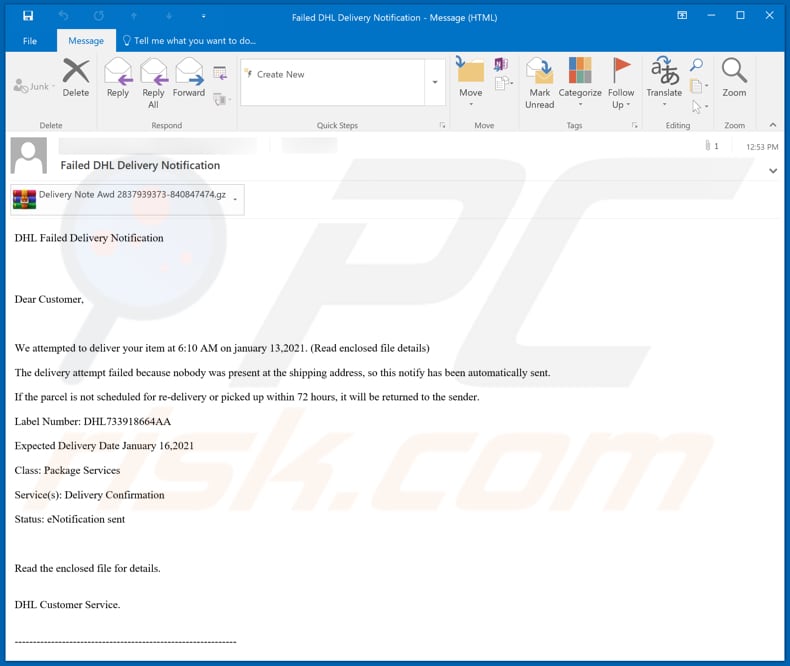
"DHL Failed Delivery Notification" email virus overview
This fake failed delivery notification states that a DHL courier attempted to deliver a package/parcel at the specified time but could not do so because nobody was present at the shipping address. It also states that, unless the parcel is scheduled for re-delivery or picked up within 72 hours, it will be returned to the sender.
The main purpose of this email is to trick recipients into extracting the attached GZ file (archive file) and executing the extracted malicious executable file, which is designed to install a remote administration tool (RAT) called Agent Tesla.
When cyber criminals successfully trick users into installing a RAT like Agent Tesla, they usually employ the software to steal sensitive information. For example, various login credentials (usernames, passwords), credit card details, to access personal files, or to install other malware (e.g., ransomware) on the operating system.
Users who are tricked into installing RATs often become victims of identity theft, lose access to personal accounts (or files), suffer monetary loss, or encounter other serious issues.
| Name | DHL Failed Delivery Notification spam |
| Threat Type | Trojan, password-stealing virus, banking malware, spyware. |
| Hoax | DHL courier could not deliver a parcel |
| Attachment(s) | Malicious archive file (GZ file) |
| Detection Names (malicious executable) | Avast (FileRepMalware), BitDefender (Trojan.GenericKDZ.72492), ESET-NOD32 (A Variant Of MSIL/Kryptik.ZGV), Kaspersky (HEUR:Trojan-PSW.MSIL.Agensla.gen), Microsoft (Trojan:MSIL/AgentTesla.AL!MTB), Full List Of Detections (VirusTotal) |
| Symptoms | Trojans are designed to stealthily infiltrate the victim's computer and remain silent, and thus no particular symptoms are clearly visible on an infected machine. |
| Payload | Agent Tesla |
| Distribution methods | Infected email attachments, malicious online advertisements, social engineering, software 'cracks'. |
| Damage | Stolen passwords and banking information, identity theft, the victim's computer added to a botnet. |
| Malware Removal (Windows) |
To eliminate possible malware infections, scan your computer with legitimate antivirus software. Our security researchers recommend using Combo Cleaner. Download Combo CleanerTo use full-featured product, you have to purchase a license for Combo Cleaner. 7 days free trial available. Combo Cleaner is owned and operated by RCS LT, the parent company of PCRisk.com. |
Malspam campaign examples
More examples of malspam campaigns are "Bill Of Lading Email Virus", "Order Confirmation Email Virus" and "EniGaseLuce Email Virus". As mentioned, the emails are mostly disguised as official, important messages from legitimate companies, organizations or other entities, and contain a malicious file or link.
Other malware examples that could be delivered via email are Dridex, Emotet, and Ursnif.
How did "DHL Failed Delivery Notification" email virus infect my computer?
This particular email has a malicious archive file (GZ file) attached. The file contains a malicious executable (.exe) file, which, if opened, installs Agent Tesla. Note that Agent Tesla is a legitimate remote administration tool, however, cyber criminals commonly use this software for malicious purposes.
More examples of files that could be used in malspam to deliver malware are Microsoft Office, PDF documents, and other archive files such as ZIP, RAR and JavaScript files.
How to avoid installation of malware
To avoid malware spread via spam mail, you are strongly advised against opening suspicious or irrelevant emails, especially those with any attachments or links present within them.
Additionally, use Microsoft Office versions released after 2010. Malicious programs also proliferate through untrusted download channels (e.g. unofficial and free file-hosting sites, Peer-to-Peer sharing networks and other third party downloaders), illegal software activation ("cracking") tools, and fake updaters.
Therefore, only download from official/verified sources and activate and update software with tools/functions provided by legitimate developers.
To ensure device integrity and user privacy, have a reputable anti-virus/anti-spyware suite installed and kept updated. Furthermore, use these programs to run regular system scans and to remove detected/potential threats.
If you have already opened a "DHL Failed Delivery Notification email virus" attachment, we recommend running a scan with Combo Cleaner Antivirus for Windows to automatically eliminate infiltrated malware.
Text in the email message:
Subject: Failed DHL Delivery Notification
DHL Failed Delivery Notification
Dear Customer,
We attempted to deliver your item at 6:10 AM on january 13,2021. (Read enclosed file details)The delivery attempt failed because nobody was present at the shipping address, so this notify has been automatically sent.
If the parcel is not scheduled for re-delivery or picked up within 72 hours, it will be returned to the sender.
Label Number: DHL733918664AA
Expected Delivery Date January 16,2021
Class: Package Services
Service(s): Delivery Confirmation
Status: eNotification sent
Read the enclosed file for details.
DHL Customer Service.
---------------------------------------------
Executable file in the attached GZ file detected as malicious by multiple engines on VirusTotal:
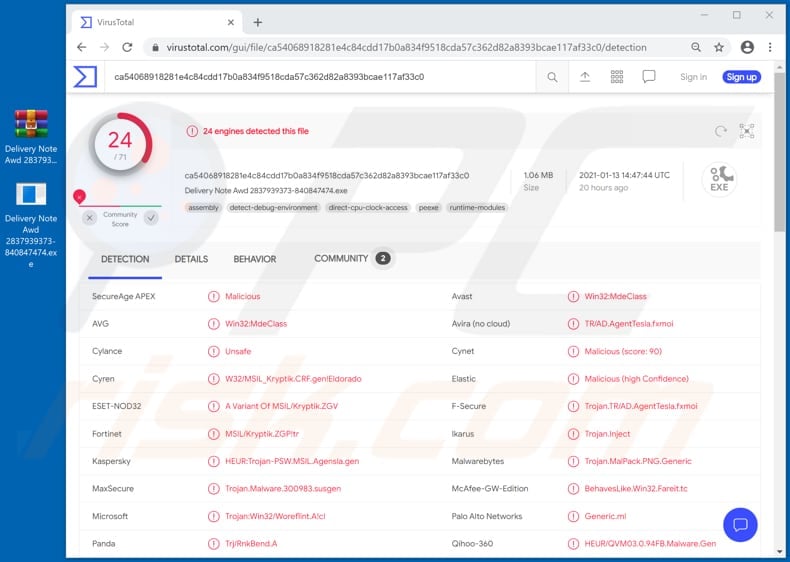
Another variant of "DHL Failed Delivery Notification" spam email, also spreading Agent Tesla malware:
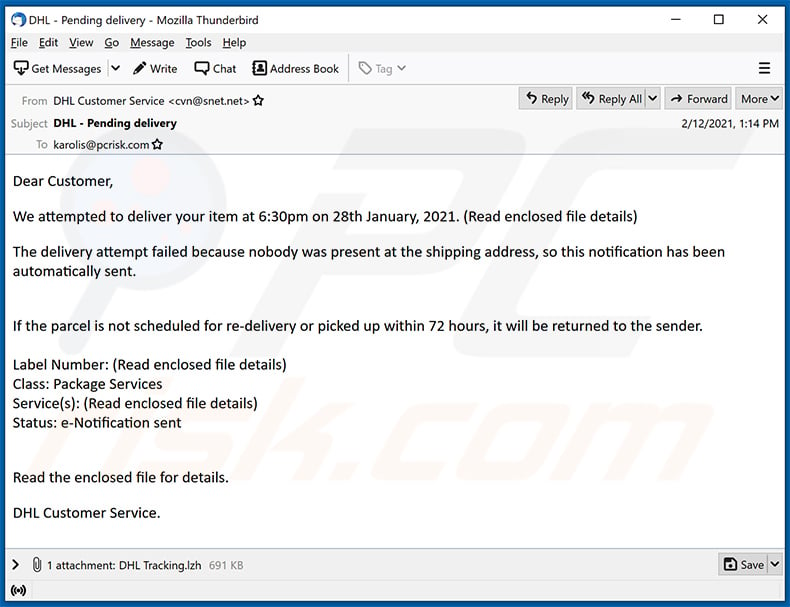
Text presented within:
Subject: DHL - Pending delivery
Dear Customer,
We attempted to deliver your item at 6:30pm on 28th January, 2021. (Read enclosed file details)
The delivery attempt failed because nobody was present at the shipping address, so this notification has been automatically sent.
If the parcel is not scheduled for re-delivery or picked up within 72 hours, it will be returned to the sender.
Label Number: (Read enclosed file details)
Class: Package Services
Service(s): (Read enclosed file details)
Status: e-Notification sentRead the enclosed file for details.
DHL Customer Service.
Another example of DHL delivery-themed spam email promoting a phishing website:
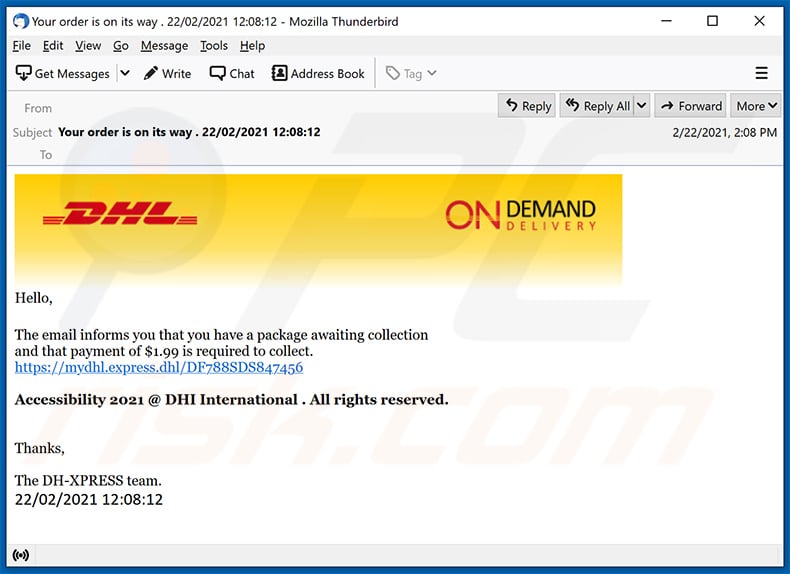
Text presented within:
Subject: Your order is on its way . 22/02/2021 12:08:12
On Demand Delivery
Hello,The email informs you that you have a package awaiting collection
and that payment of $1.99 is required to collect.
hxxps://mydhl.express.dhl/DF788SDS847456Accessibility 2021 @ DHI International . All rights reserved.
Thanks,
The DH-XPRESS team.
22/02/2021 12:08:12
Screenshot of the promoted phishing website (crmpair[.]com):
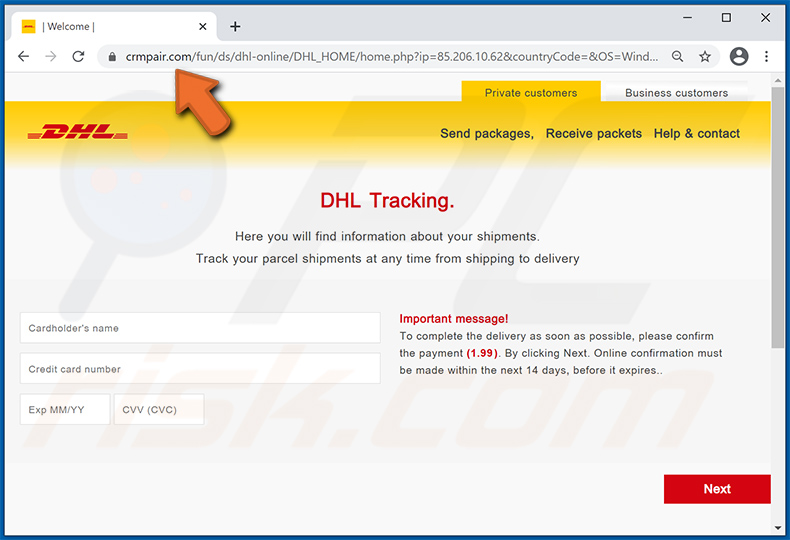
Another example of DHL delivery-themed spam email promoting a phishing site:
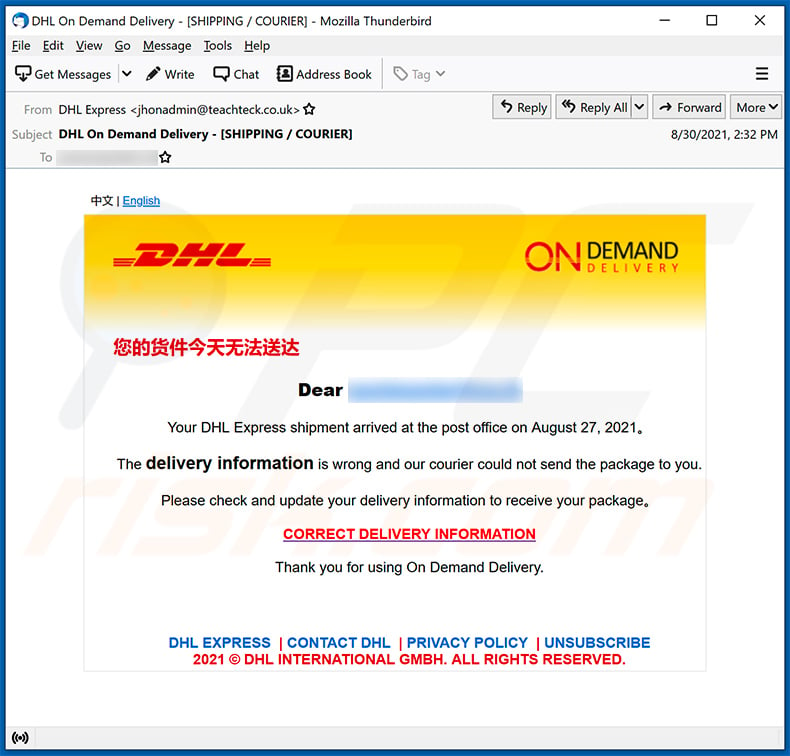
Text presented within:
Subject: DHL On Demand Delivery - [SHIPPING / COURIER]
中文 | English
On Demand Delivery
您的货件今天无法送达
Dear ********
Your DHL Express shipment arrived at the post office on August 27, 2021。
The delivery information is wrong and our courier could not send the package to you.
Please check and update your delivery information to receive your package。
CORRECT DELIVERY INFORMATION
Thank you for using On Demand Delivery.DHL Express | Contact DHL | Privacy Policy | Unsubscribe
2021 © DHL International GmbH. All rights reserved.
Another example of a failed DHL delivery-themed spam email spreading malware:
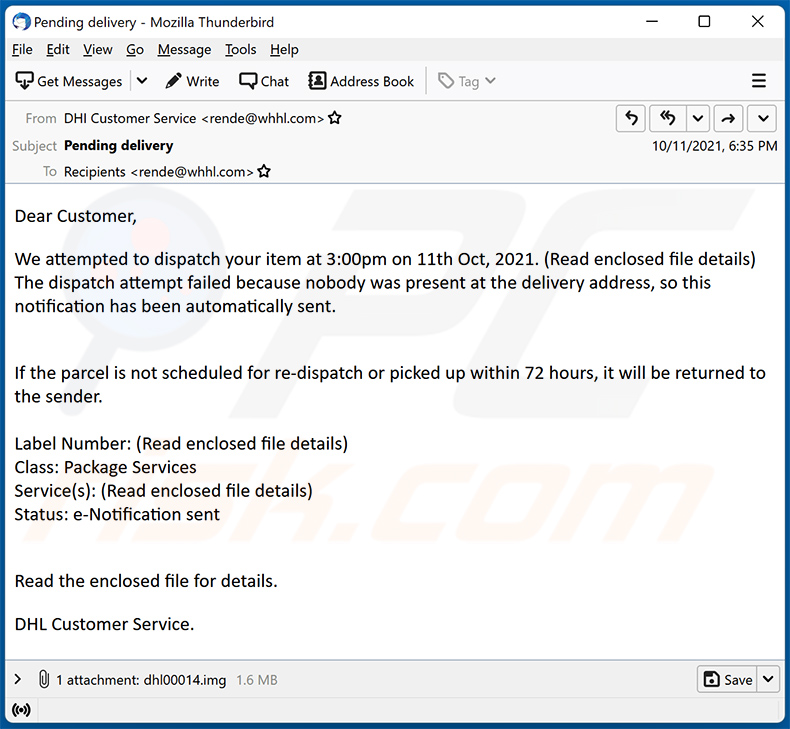
Text presented within:
Subject: Pending delivery
Dear Customer,
We attempted to dispatch your item at 3:00pm on 11th Oct, 2021. (Read enclosed file details)
The dispatch attempt failed because nobody was present at the delivery address, so this notification has been automatically sent.
If the parcel is not scheduled for re-dispatch or picked up within 72 hours, it will be returned to the sender.Label Number: (Read enclosed file details)
Class: Package Services
Service(s): (Read enclosed file details)
Status: e-Notification sentRead the enclosed file for details.
DHL Customer Service.
Instant automatic malware removal:
Manual threat removal might be a lengthy and complicated process that requires advanced IT skills. Combo Cleaner is a professional automatic malware removal tool that is recommended to get rid of malware. Download it by clicking the button below:
DOWNLOAD Combo CleanerBy downloading any software listed on this website you agree to our Privacy Policy and Terms of Use. To use full-featured product, you have to purchase a license for Combo Cleaner. 7 days free trial available. Combo Cleaner is owned and operated by RCS LT, the parent company of PCRisk.com.
Quick menu:
- What is DHL Failed Delivery Notification spam?
- Types of malicious emails.
- How to spot a malicious email?
- What to do if you fell for an email scam?
Types of malicious emails:
![]() Phishing Emails
Phishing Emails
Most commonly, cybercriminals use deceptive emails to trick Internet users into giving away their sensitive private information, for example, login information for various online services, email accounts, or online banking information.
Such attacks are called phishing. In a phishing attack, cybercriminals usually send an email message with some popular service logo (for example, Microsoft, DHL, Amazon, Netflix), create urgency (wrong shipping address, expired password, etc.), and place a link which they hope their potential victims will click on.
After clicking the link presented in such email message, victims are redirected to a fake website that looks identical or extremely similar to the original one. Victims are then asked to enter their password, credit card details, or some other information that gets stolen by cybercriminals.
![]() Emails with Malicious Attachments
Emails with Malicious Attachments
Another popular attack vector is email spam with malicious attachments that infect users' computers with malware. Malicious attachments usually carry trojans that are capable of stealing passwords, banking information, and other sensitive information.
In such attacks, cybercriminals' main goal is to trick their potential victims into opening an infected email attachment. To achieve this goal, email messages usually talk about recently received invoices, faxes, or voice messages.
If a potential victim falls for the lure and opens the attachment, their computers get infected, and cybercriminals can collect a lot of sensitive information.
While it's a more complicated method to steal personal information (spam filters and antivirus programs usually detect such attempts), if successful, cybercriminals can get a much wider array of data and can collect information for a long period of time.
![]() Sextortion Emails
Sextortion Emails
This is a type of phishing. In this case, users receive an email claiming that a cybercriminal could access the webcam of the potential victim and has a video recording of one's masturbation.
To get rid of the video, victims are asked to pay a ransom (usually using Bitcoin or another cryptocurrency). Nevertheless, all of these claims are false - users who receive such emails should ignore and delete them.
How to spot a malicious email?
While cyber criminals try to make their lure emails look trustworthy, here are some things that you should look for when trying to spot a phishing email:
- Check the sender's ("from") email address: Hover your mouse over the "from" address and check if it's legitimate. For example, if you received an email from Microsoft, be sure to check if the email address is @microsoft.com and not something suspicious like @m1crosoft.com, @microsfot.com, @account-security-noreply.com, etc.
- Check for generic greetings: If the greeting in the email is "Dear user", "Dear @youremail.com", "Dear valued customer", this should raise suspiciousness. Most commonly, companies call you by your name. Lack of this information could signal a phishing attempt.
- Check the links in the email: Hover your mouse over the link presented in the email, if the link that appears seems suspicious, don't click it. For example, if you received an email from Microsoft and the link in the email shows that it will go to firebasestorage.googleapis.com/v0... you shouldn't trust it. It's best not to click any links in the emails but to visit the company website that sent you the email in the first place.
- Don't blindly trust email attachments: Most commonly, legitimate companies will ask you to log in to their website and to view any documents there; if you received an email with an attachment, it's a good idea to scan it with an antivirus application. Infected email attachments are a common attack vector used by cybercriminals.
To minimise the risk of opening phishing and malicious emails we recommend using Combo Cleaner Antivirus for Windows.
Example of a spam email:

What to do if you fell for an email scam?
- If you clicked on a link in a phishing email and entered your password - be sure to change your password as soon as possible. Usually, cybercriminals collect stolen credentials and then sell them to other groups that use them for malicious purposes. If you change your password in a timely manner, there's a chance that criminals won't have enough time to do any damage.
- If you entered your credit card information - contact your bank as soon as possible and explain the situation. There's a good chance that you will need to cancel your compromised credit card and get a new one.
- If you see any signs of identity theft - you should immediately contact the Federal Trade Commission. This institution will collect information about your situation and create a personal recovery plan.
- If you opened a malicious attachment - your computer is probably infected, you should scan it with a reputable antivirus application. For this purpose, we recommend using Combo Cleaner Antivirus for Windows.
- Help other Internet users - report phishing emails to Anti-Phishing Working Group, FBI’s Internet Crime Complaint Center, National Fraud Information Center and U.S. Department of Justice.
Frequently Asked Questions (FAQ)
Why did I receive this email?
Spam emails are not personal; thousands of users receive identical letters.
I have read a spam email but didn't open the attachment, is my computer infected?
No, merely opening a spam email will not trigger any malware download/installation processes. Systems are infected when the attachments or links present in these emails are opened/clicked.
I have downloaded and opened a file attached to a spam email, is my computer infected?
Whether an infection occurred might depend on the opened file's format. Executables (.exe, .run, etc.) infect systems almost without fail upon being opened. While documents (.doc, .xls, .pdf, etc.) may require additional user interaction (e.g., enabling macro commands) to begin downloading/installing malware.
Will Combo Cleaner remove malware infections present in email attachments?
Yes, Combo Cleaner is capable of detecting and removing most of the known malware infections. It has to be mentioned that running a complete system is essential - since sophisticated malicious programs tend to hide deep within systems.
Share:

Tomas Meskauskas
Expert security researcher, professional malware analyst
I am passionate about computer security and technology. I have an experience of over 10 years working in various companies related to computer technical issue solving and Internet security. I have been working as an author and editor for pcrisk.com since 2010. Follow me on Twitter and LinkedIn to stay informed about the latest online security threats.
PCrisk security portal is brought by a company RCS LT.
Joined forces of security researchers help educate computer users about the latest online security threats. More information about the company RCS LT.
Our malware removal guides are free. However, if you want to support us you can send us a donation.
DonatePCrisk security portal is brought by a company RCS LT.
Joined forces of security researchers help educate computer users about the latest online security threats. More information about the company RCS LT.
Our malware removal guides are free. However, if you want to support us you can send us a donation.
Donate
▼ Show Discussion